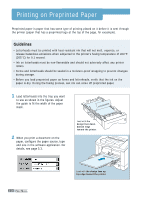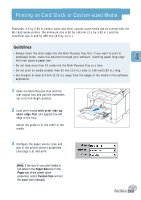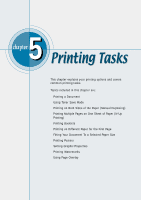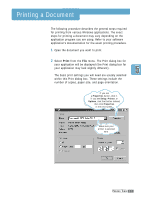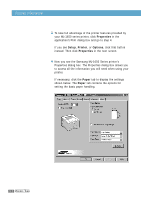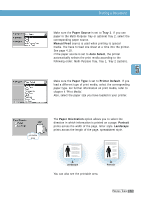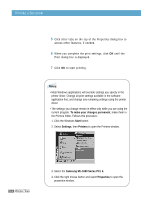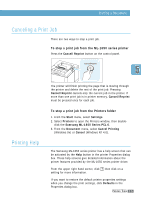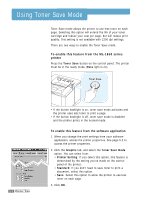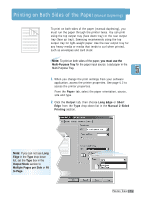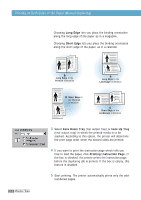Samsung ML-1651N User Manual (user Manual) (ver.1.00) (English) - Page 60
Paper Source, Tray 1, Manual Feed, Auto Select, Paper Type, Printer Default, Paper Orientation
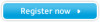 |
View all Samsung ML-1651N manuals
Add to My Manuals
Save this manual to your list of manuals |
Page 60 highlights
Printing a Document Make sure the Paper Source is set to Tray 1. If you use paper in the Multi-Purpose Tray or optional Tray 2, select the corresponding paper source. Manual Feed source is used when printing to special media. You have to feed one sheet at a time into the printer. See page 4.10. If the paper source is set to Auto Select, the printer automatically selects the print media according to the following order: Multi-Purpose Tray, Tray 1, Tray 2 (option). Make sure the Paper Type is set to Printer Default. If you load a different type of print media, select the corresponding paper type. For further information on print media, refer to chapter 4 'Print Media'. Also, select the paper size you have loaded in your printer. printable area The Paper Orientation option allows you to select the direction in which information is printed on a page. Portrait prints across the width of the page, letter style. Landscape prints across the length of the page, spreadsheet style. " Landscape You can also see the printable area. " Portrait PRINTING TASKS 5.3