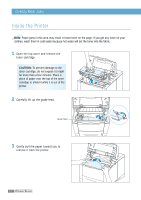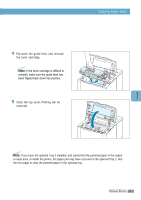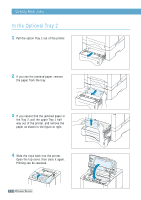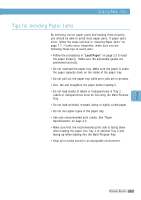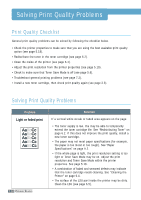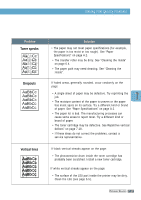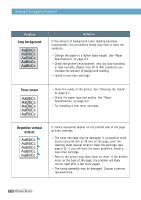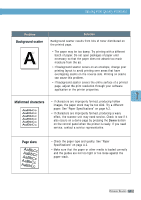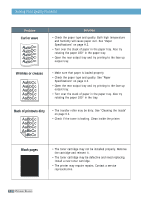Samsung ML-1651N User Manual (user Manual) (ver.1.00) (English) - Page 106
Tips for Avoiding Paper Jams
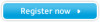 |
View all Samsung ML-1651N manuals
Add to My Manuals
Save this manual to your list of manuals |
Page 106 highlights
Clearing Paper Jams Tips for Avoiding Paper Jams By selecting correct paper types and loading them properly, you should be able to avoid most paper jams. If paper jams occur, follow the steps outlined in "Clearing Paper Jams" on page 7.7. If jams occur frequently, make sure you are following these tips to avoid jams. • Follow the procedures in "Load Paper" on page 2.5 to load the paper properly. Make sure the adjustable guides are positioned correctly. • Do not overload the paper tray. Make sure the paper is under the paper capacity mark on the inside of the paper tray. • Do not pull out the paper tray while print jobs are in process. • Flex, fan and straighten the paper before loading it. • Do not load stacks of labels or transparencies in Tray 1. Labels or transparencies must be fed using the Multi-Purpose Tray. • Do not load wrinkled, creased, damp or highly curled paper. • Do not mix paper types in the paper tray. • Use only recommended print media. See "Paper Specifications" on page A.2. • Make sure that the recommended print side is facing down when loading the paper into Tray 1 or optional Tray 2 and facing up when loading into the Multi-Purpose Tray. • Keep print media stored in an acceptable environment. PROBLEM SOLVING 7.15