Samsung ML-1651N User Manual (user Manual) (ver.1.00) (English) - Page 149
Installing the Remote Control Panel for DOS Users, Selecting Print Settings
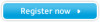 |
View all Samsung ML-1651N manuals
Add to My Manuals
Save this manual to your list of manuals |
Page 149 highlights
Installing the Remote Control Panel for DOS Users Language Codes Code DEU ENG ESN FRN ITA KOR Language German English Spanish French Italian Korean The Remote Control Panel utility is provided on the printer software CD-ROM. If you do not have a CD-ROM drive, refer to Appendix G, "Installing Software from Diskette" for information on obtaining printer software on diskettes. To install the DOS Remote Control Panel: 1 Insert the printer software CD-ROM or RCP diskette in your computer's drive. 2 At the DOS prompt, make a directory that you want to use the DOS software and change to that directory. 3 From the floppy drive, type: COPY x:\*.* (where x is the floppy drive designator) From the CD-ROM drive, type: COPY x:\1650\xxx\RCP\*.* (where x is the CD-ROM drive designator and xxx is the designator for your language. See the list on the left for the designator for each language). Then press Enter. Selecting Print Settings When you are running DOS, you can use this Remote Control Panel to select print settings that may not be available from some DOS programs. Typically, duplicate print settings that are selected from a DOS software program override print settings selected in the ML-1650 Series Remote Control Panel. Note: After you change the RCP settings, you must send it to the printer by pressing Send on the RCP screen. D.2 PRINTING FROM DOS APPLICATIONS















