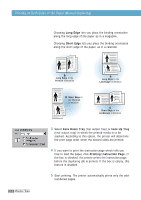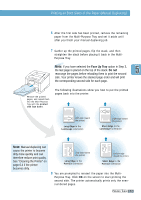Samsung ML-1651N User Manual (user Manual) (ver.1.00) (English) - Page 70
Face Up tray, Do not, s before reloading
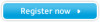 |
View all Samsung ML-1651N manuals
Add to My Manuals
Save this manual to your list of manuals |
Page 70 highlights
Printing Booklets 7 Gather up the printed pages, flip the stack, and then straighten the stack before placing it back in the multipurpose tray. The following illustrations show how to put the paper back into the printer. Remove the printed pages, and reload them into the Multi-Purpose Tray with printed side face down. In Portrait orientation, insert the pages with left edge toward the printer. " Face Up Tray output "!Face Down Tray output Note: If you have selected the Face Up tray option at Step 3, the last page is placed on the top of the stack. Do not rearrange the pages before reloading the pages. Your printer knows the stacked page order and will print the corresponding second side for each page. In Landscape orientation, insert the pages with bottom edge toward the printer. " Face Up Tray output " Face Down Tray output 8 You are prompted to reinsert the paper into the Multi- Purpose Tray. Click OK on the screen. The printer will finish printing. 9 Fold and staple the pages. 8 9 PRINTING TASKS 5.13