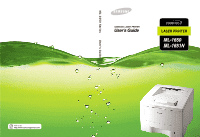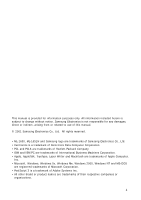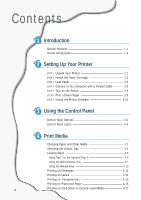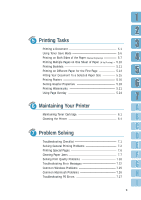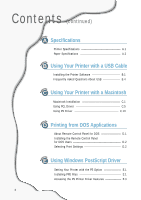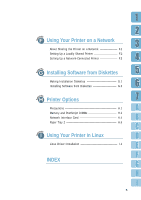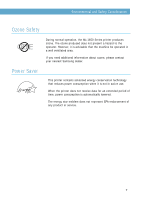Samsung ML-1651N User Manual (user Manual) (ver.1.00) (English) - Page 3
Content - toner
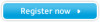 |
View all Samsung ML-1651N manuals
Add to My Manuals
Save this manual to your list of manuals |
Page 3 highlights
Contents 1 Introduction Special Features 1.1 Printer Components 1.4 2 Setting Up Your Printer STEP 1: Unpack Your Printer 2.1 STEP 2: Install the Toner Cartridge 2.3 STEP 3: Load Paper 2.5 STEP 4: Connect to the Computer with a Parallel Cable ------- 2.8 STEP 5: Turn on the Printer 2.9 STEP 6: Print a Demo Page 2.9 STEP 7: Install the Printer Software 2.10 3 Using the Control Panel Control Panel Buttons 3.1 Control Panel Lights 3.4 4 Print Media Choosing Paper and Other Media 4.1 Selecting the Output Tray 4.4 Loading Paper 4.6 Using Tray 1 or the Optional Tray 2 4.6 Using the Multi-Purpose Tray 4.7 Using the Manual Feed 4.10 Printing on Envelopes 4.12 Printing on Labels 4.14 Printing on Transparencies 4.15 Printing on Preprinted Paper 4.16 2 Printing on Card Stock or Custom-sized Media 4.17