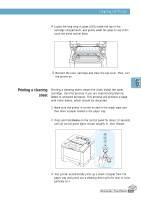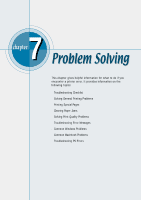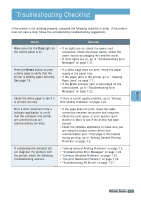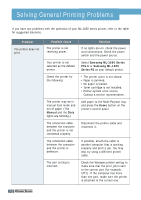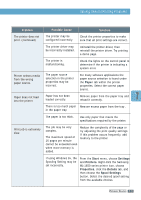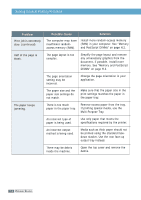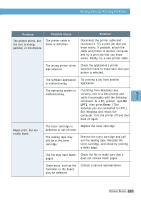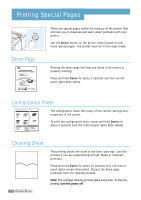Samsung ML-1651N User Manual (user Manual) (ver.1.00) (English) - Page 95
memory. See Memory and PostScript, Multi-Purpose Tray.
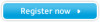 |
View all Samsung ML-1651N manuals
Add to My Manuals
Save this manual to your list of manuals |
Page 95 highlights
Solving General Printing Problems Problem Print job is extremely slow. (continued) Half of the page is blank. The paper keeps jamming. Possible Cause Solution The computer may have insufficient randomaccess memory (RAM). Install more random-access memory (RAM) in your computer. See "Memory and PostScript DIMMs" on page H.2. The page layout is too complex. Simplify the page layout and remove any unnecessary graphics from the document, if possible. Install more memory. See "Memory and PostScript DIMMs" on page H.2. The page orientation setting may be incorrect. Change the page orientation in your application. The paper size and the paper size settings do not match. Make sure that the paper size in the print settings matches the paper in the paper tray. There is too much paper in the paper tray. Remove excess paper from the tray. If printing special media, use the Multi-Purpose Tray. An incorrect type of paper is being used. Use only paper that meets the specifications required by the printer. An incorrect output method is being used. Media such as thick paper should not be printed using the standard facedown stacker. Use the rear face-up output tray instead. There may be debris inside the machine. Open the top cover and remove the debris. 7.4 PROBLEM SOLVING