Samsung ML-1651N User Manual (user Manual) (ver.1.00) (English) - Page 78
Printing Watermarks, To use an existing, watermark - ml 1650 software
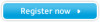 |
View all Samsung ML-1651N manuals
Add to My Manuals
Save this manual to your list of manuals |
Page 78 highlights
Printing Watermarks The Watermark option allows you to print text over an existing document. For example, you may want to have large gray letters reading "DRAFT" or "CONFIDENTIAL" printed diagonally across the first page or all pages of a document. There are several predefined watermarks that come with the ML-1650 series printer, and they can be modified or you can add new ones to the list. To use an existing watermark 1 When you change the print settings from your software application, access the printer properties. See page 5.2 for more information on accessing printer properties. 2 Click the Watermark tab, and select the desired watermark in the Message drop-down list. You will see the selected watermark in the preview window. preview window 3 Click OK, then start printing. PRINTING TASKS 5.21















