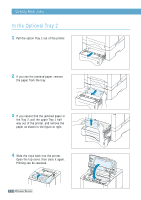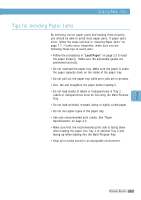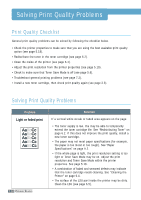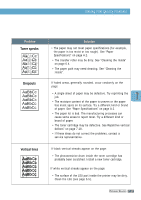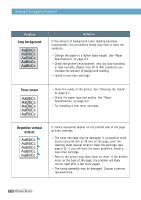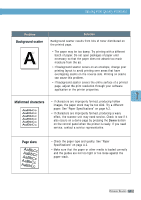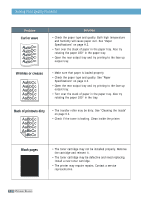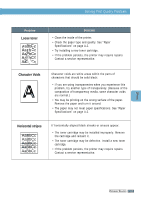Samsung ML-1651N User Manual (user Manual) (ver.1.00) (English) - Page 110
Misformed characters, skew, Background scatter
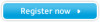 |
View all Samsung ML-1651N manuals
Add to My Manuals
Save this manual to your list of manuals |
Page 110 highlights
AaBbCc AaBbCc AaBbCc AaBbCc AParBobbleCmc Background scatter AAaBbCc AaBbCc AaBbCc AaBbCc AaBbCc aBbCc aBbCc aBbCc aBbCc aBbCc Misformed characters Solving Print Quality Problems Solution Background scatter results from bits of toner distributed on the printed page. • The paper may be too damp. Try printing AwiathBabdCiffcerent batch of paper. Do not open packages of pAapaeBr ubnCtilc necessary so that the paper does not absoArbatBoobmCucch moisture from the air. AaBbCc • If background scatter occurs on an enveloApea, BchbaCngce your printing layout to avoid printing over areas that have overlapping seams on the reverse side. Printing on seams can cause this problem. • If background scatter covers the entire surface of a printed page, adjust the print resolution through your software application or the printer properties. AaBbCc AaBbCc • iImf cahgaersa,cttheerspaarpeeirmsptoAArocakpaeBBmrlbaybyCCfobrccemteodo, producing hollow slick. Try a different paper. See "Paper SpAecaifiBcabtiConcs" on page A.2. • If characters are improperly formed, producing a wavy effect, the scanner unit may need service. Check to see if it also occurs on a demo page by pressing the Demo button on the control panel when the printer is ready. If you need service, contact a service representative. Page skew AAAAaAaaaBaBBBbBbbbCbCCCCccccc • Check the paper type and quality. See "Paper Specifications" on page A.2. • Make sure that the paper or other media is loaded correctly and the guides are not too tight or too loose against the paper stack. PROBLEM SOLVING 7.19