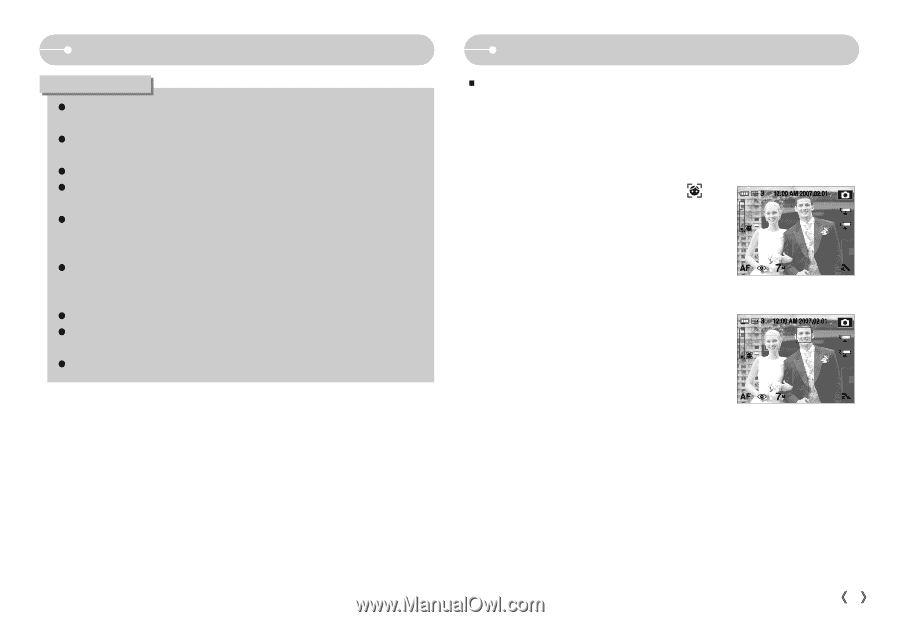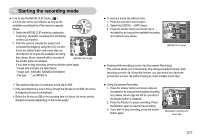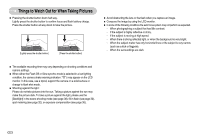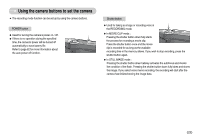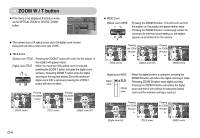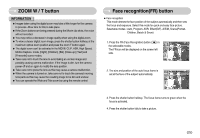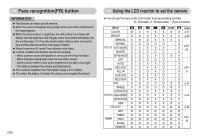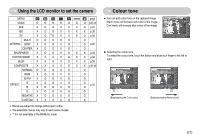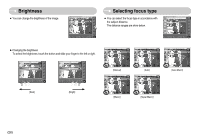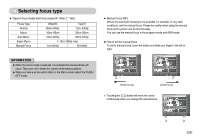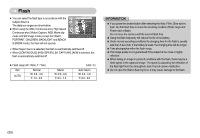Samsung NV11 User Manual (ENGLISH) - Page 26
Face recognitionFR button, ZOOM W / T button - camera screen
 |
UPC - 044701007838
View all Samsung NV11 manuals
Add to My Manuals
Save this manual to your list of manuals |
Page 26 highlights
ZOOM W / T button INFORMATION ƃ Images taken using the digital zoom may take a little longer for the camera to process. Allow time for this to take place. ƃ If the Zoom buttons are being pressed during the Movie clip shots, the voice will not recorded. ƃ You may notice a decrease in image quality when using the digital zoom. ƃ To view a clearer digital zoom image, press the shutter button halfway at the maximum optical zoom position and press the zoom T button again. ƃ The digital zoom can't be activated in the MOVIE CLIP, ASR, High Speed, Motion Capture mode, [Night], [Children], [Biz], [Close up], [Text] and [Fireworks] scene modes. ƃ Take care not to touch the lens to avoid taking an unclear image and possibly causing camera malfunction. If the image is dim, turn the camera power off and on again to modify the lens position. ƃ Take care not to press the lens as this may cause a camera malfunction. ƃ When the camera is turned on, take care not to touch the camera's moving lens parts as this may cause the resulting image to be dim and unclear. ƃ You can operate the Wide and Tele zoom by using the remote control. Face recognition(FR) button ƈ Face recognition This mode detects the face position of the subject automatically and then sets the focus and exposure. Select this mode for quick and easy face picture. Selectable modes : Auto, Program, ASR, Effect(GIF), A/S/M, Scene(Portrait, Children, Beach & Snow) 1. Press the FR (Face Recognition) button ( ) in the selectable modes. The FR icon will be displayed on the screen left side. 2. The size and position of the auto focus frame is set at the face of the subject automatically. 3. Press the shutter button halfway. The focus frame turns to green when the focus is activated. 4. Press the shutter button fully to take a picture. ŝ25Ş