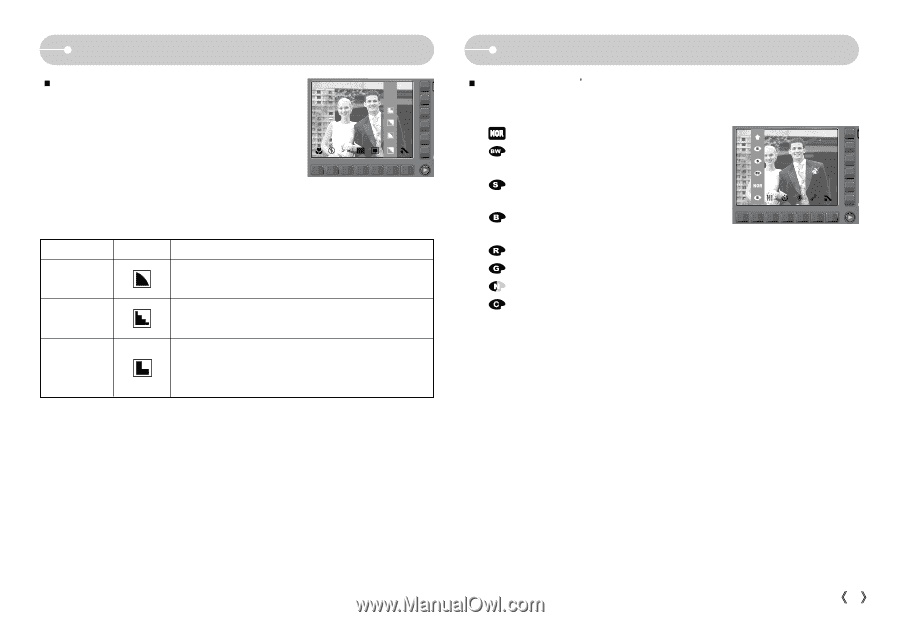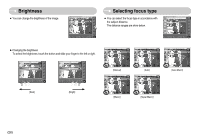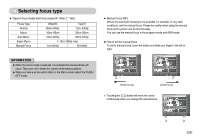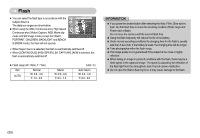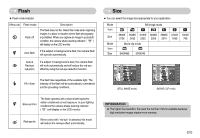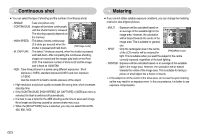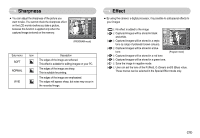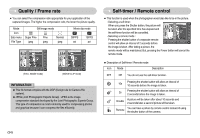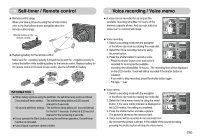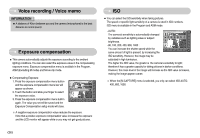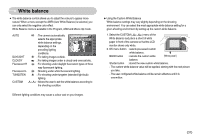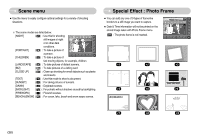Samsung NV11 User Manual (ENGLISH) - Page 34
Sharpness, Effect
 |
UPC - 044701007838
View all Samsung NV11 manuals
Add to My Manuals
Save this manual to your list of manuals |
Page 34 highlights
Sharpness ƈ You can adjust the sharpness of the picture you want to take. You cannot check the sharpness effect on the LCD monitor before you take a picture, because this function is applied only when the captured image is stored on the memory. VIVID NORMAL SOFT 7 [PROGRAM mode] Sub menu SOFT NORMAL VIVID Icon Description The edges of the image are softened. This effect is suitable for editing images on your PC. The edges of the image are sharp. This is suitable for printing. The edges of the image are emphasized. The edges will appear sharp, but noise may occur in the recorded image. Effect ƈ By using the cameraŖs digital processor, it is possible to add special effects to your images ( ) : No effect is added to the image ( ) : Captured images will be stored in black and white. ( ) : Captured images will be stored in a sepia tone (a range of yellowish brown colours). BLUE SEPIA B&W NORMAL ( ) : Captured images will be stored in a blue tone. [Program mode] ( ) : Captured images will be stored in a red tone. ( ) : Captured images will be stored in a green tone. ( ) : Save the image in negative mode. ( ) : User can set the tone of the R (Red), G (Green) and B (Blue) value. These menus can be selected in the Special Effect mode only. ŝ33Ş