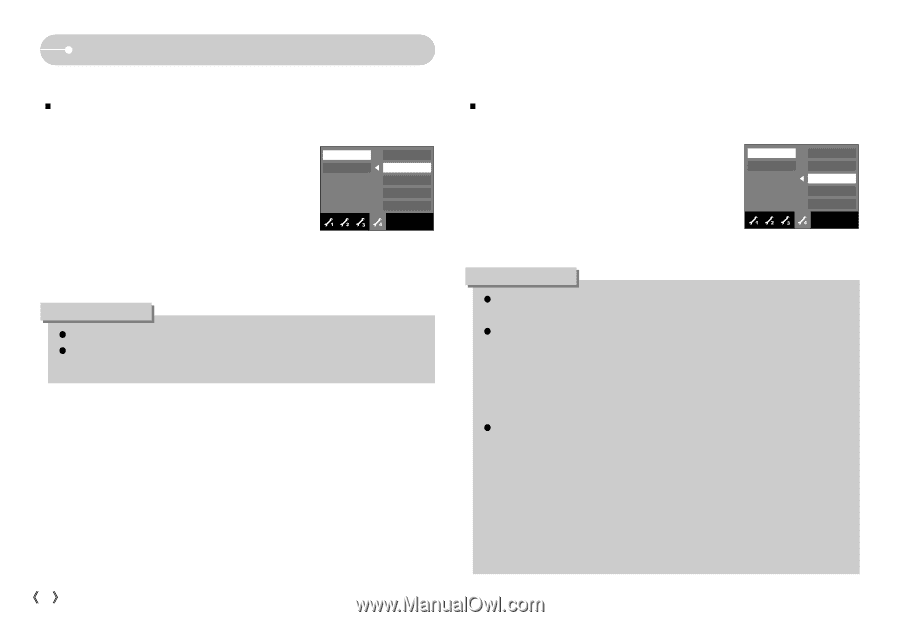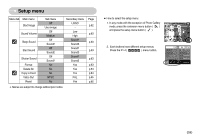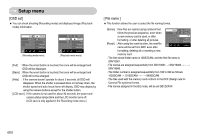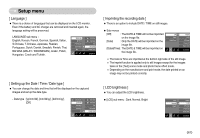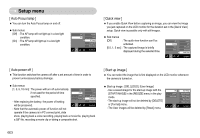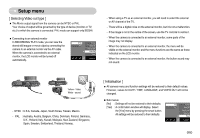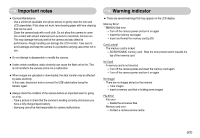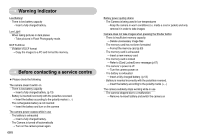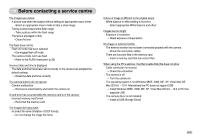Samsung NV11 User Manual (ENGLISH) - Page 65
Copy To Card ], Delete All ]
 |
UPC - 044701007838
View all Samsung NV11 manuals
Add to My Manuals
Save this manual to your list of manuals |
Page 65 highlights
Setup menu [ Delete All ] ƈ Of all the files stored in the memory card, the unprotected files in the DCIM subfolder will be deleted. [No] : Cancel the "Delete All". [Yes] : A confirmation window will display. Select the [Yes] menu by pressing the smart button. A [Processing!] message appears and the unprotected files in the DCIM subfolder will be deleted. No Yes Ȝ Format Delete All Copy to Card Video Out Reset Exit:BACK [ Copy To Card ] ƈ This enables you to copy image files, movie clips and voice recording files to the memory card. [No] : Cancels "Copy to Card". [Yes] : All images, movie clips and voice recording files saved in the internal memory are copied to the memory card after the [Processing!] message is displayed. No Yes Ȝ Format Delete All Copy to Card Video Out Reset Exit:BACK INFORMATION ƃ The protected images can't be deleted. ƃ If there aren't any protected images, all images are deleted and a [No Image!] message will display in the Play mode. ŝ64Ş INFORMATION ƃ When this menu is selected without inserting a memory card, you can select the [Copy To Card] menu but the menu can't be run. ƃ If there is not enough space available in the memory card to copy saved images in the internal memory (20MB), the [Copy To Card] command will copy only some of the images and display [Memory Full!] message. Then the system will return to the playback mode. Please be sure to delete any unnecessary files in the internal memory to free up space before inserting the memory card into the camera. ƃ When you move the images that are stored in the internal memory to the memory card, the next number of file names will be created in the card to avoid duplication of the file name. - When the [Reset] of the [File] setup menu is set : The copied file names start from after the last stored file name. - When the [Series] of the [File] setup menu is set : The copied file names start from after the last captured file name. After completing [Copy To Card], the last stored image of the last copied folder is displayed on the LCD monitor.