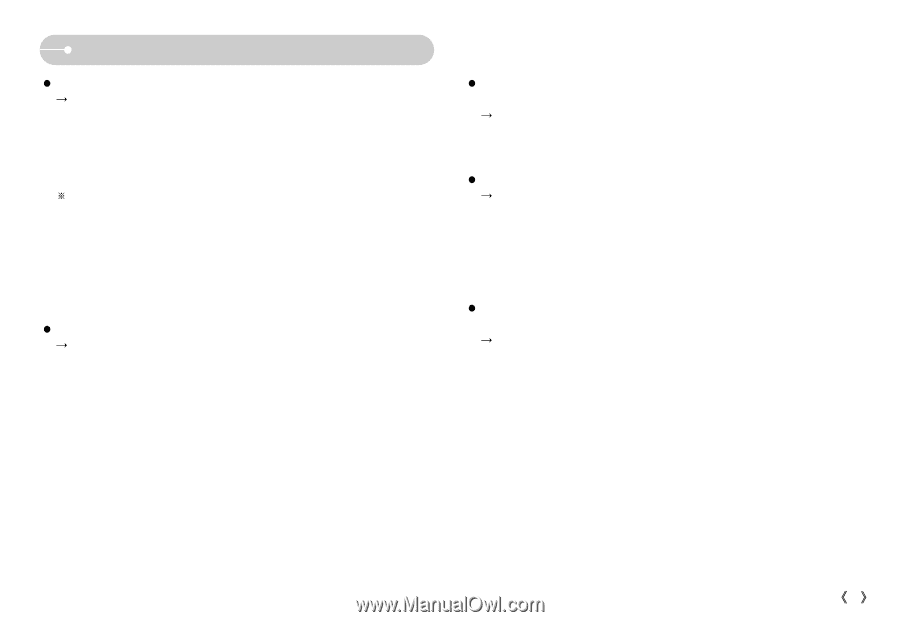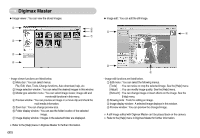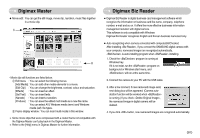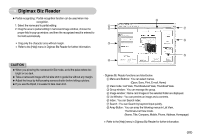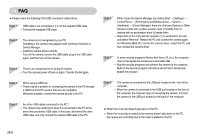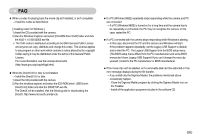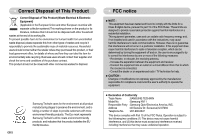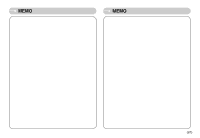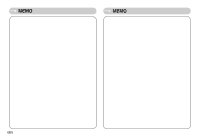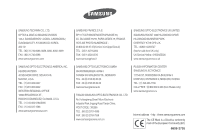Samsung NV11 User Manual (ENGLISH) - Page 86
the XviD-1.1.0-30122005.exe file.
 |
UPC - 044701007838
View all Samsung NV11 manuals
Add to My Manuals
Save this manual to your list of manuals |
Page 86 highlights
FAQ ƃ When a codec for playing back the movie clip isn't installed, or isn't compatible ƍ Install the codec as listed below. [ Installing codec for Windows ] 1) Insert the CD provided with the camera. 2) Run the Windows Explorer and select [CD-ROM drive:\XviD] folder and click the XviD-1.1.0-30122005.exe file. ſ The XviD codec is distributed according to the GNU General Public License and anyone can copy, distribute and change this codec. This License applies to any program or other work which contains a notice placed by the copyright holder saying it may be distributed under the terms of this General Public License. For more information, see the License documents (http://www.gnu.org/copyleft/gpl.html). ƃ When the DirectX 9.0 or later is not installed ƍ Install the DirectX 9.0 or later 1) Insert the CD provided with the camera 2) Run the windows explorer and select the [CD-ROM drive:\ USB Driver\ DirectX 9.0] folder and click the DXSETUP.exe file. The DirectX will be installed. Visit the following site for downloading the DirectX. http://www.microsoft.com/directx ƃ If a PC (Windows 98SE) repeatedly stops responding while the camera and PC are connected ƍ If a PC (Windows 98SE) is turned on for a long time and the camera has to be repeatedly re-connected, the PC may not recognise the camera. In this case, restart the PC. ƃ If a PC connected with the camera stops responding while Windows is starting. ƍ In this case, disconnect the PC and the camera and Windows will start. If the problem happens repeatedly, set the Legacy USB Support to disable and re-start the PC. The Legacy USB Support is in the BIOS setup menu. (The BIOS setup menu differs from the PC manufacturers and some BIOS menus don't have Legacy USB Support) If you can't change the menu by yourself, contact to the PC manufacturer or BIOS manufacturer. ƃ If the movie clip can't be deleted, or if a removable disk can't be extracted or if an error message displays during the file transfer. ƍ If you install only the Digimax Master, the problems mentioned above occasionally happen. - Close the Digimax Master program by clicking the Digimax Master icon on the Taskbar. - Install all the application programs included in the software CD. ŝ85Ş