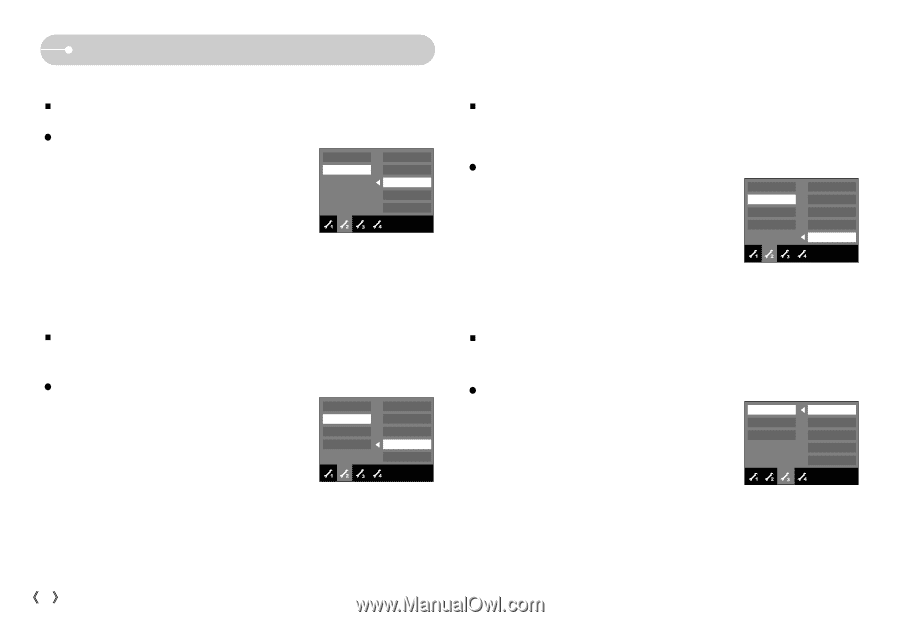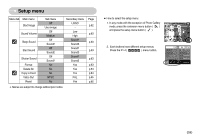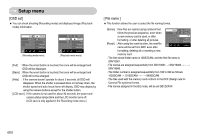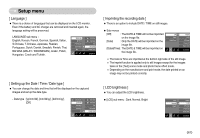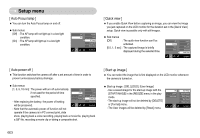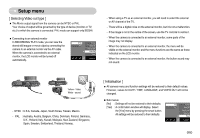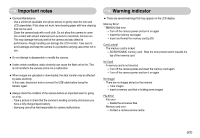Samsung NV11 User Manual (ENGLISH) - Page 63
Auto Focus lamp ], Auto power off ], Quick view ], Start up image ]
 |
UPC - 044701007838
View all Samsung NV11 manuals
Add to My Manuals
Save this manual to your list of manuals |
Page 63 highlights
Setup menu [ Auto Focus lamp ] ƈ You can turn the Auto Focus lamp on and off. ƃ Sub menus [Off] : The AF lamp will not light up in a low light condition. [On] : The AF lamp will light up in a low light condition. Off On Ȝ Imprint LCD AF Lamp Power Off Quick View Exit:BACK [ Quick view ] ƈ If you enable Quick View before capturing an image, you can view the image you just captured on the LCD monitor for the duration set in the [Quick View] setup. Quick view is possible only with still images. ƃ Sub menus [Off] : The quick view function can't be activated. [0.5, 1, 3 sec] : The captured image is briefly displayed during the selected time. Off 0.5 sec 1 sec 3 sec Ȝ Imprint LCD AF Lamp Power Off Quick View Exit:BACK [ Auto power off ] ƈ This function switches the camera off after a set amount of time in order to prevent unnecessary battery drainage. ƃ Sub menus [1, 3, 5, 10 min]: The power will turn off automatically 1 min Imprint if not used for the period of time 3 min LCD specified. 5 min 10 min Ȝ AF Lamp Power Off - After replacing the battery, the power off setting Quick View will be preserved. Exit:BACK - Note that the automatic power off function will not operate if the camera is in PC connect print, slide show, playing back a voice recording, playing back a movie file, playing back a GIF file, recording a movie clip or taking a composite shot. [ Start up image ] ƈ You can select the image that is first displayed on the LCD monitor whenever the camera is turned on. ƃ Start up image : [Off], [LOGO], [User Image] - Use a saved image for the start-up image with the [START IMAGE] in the [RESIZE] menu in the play mode. - The start-up image will not be deleted by [DELETE] or [Format] menu. - The User images will be deleted by [Reset] menu. Off Ȝ LOGO User image Start Image Sound Volume BEEP Sound Start Sound Shutter Sound Exit:BACK ŝ62Ş