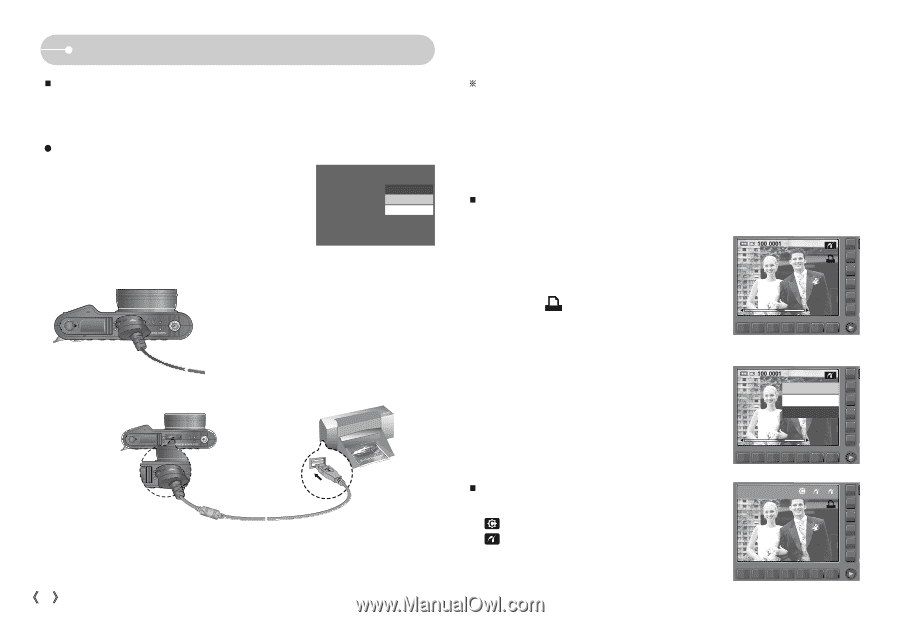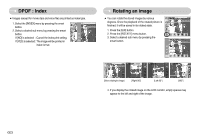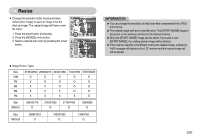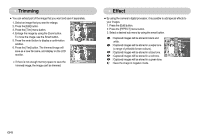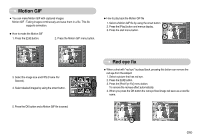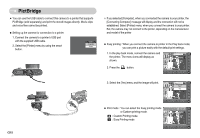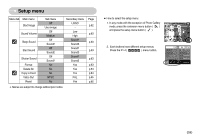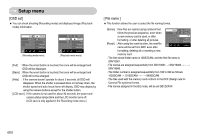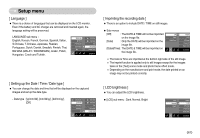Samsung NV11 User Manual (ENGLISH) - Page 57
PictBridge - cable
 |
UPC - 044701007838
View all Samsung NV11 manuals
Add to My Manuals
Save this manual to your list of manuals |
Page 57 highlights
PictBridge ƈ You can use the USB cable to connect this camera to a printer that supports PictBridge (sold separately) and print the stored images directly. Movie clips and voice files cannot be printed. ƃ Setting up the camera for connection to a printer 1. Connect the camera to a printer's USB port with the supplied USB cable. 2. Select the [Printer] menu by using the smart button. USB? Computer Printer ſ If you selected [Computer], when you connected the camera to your printer, the [Connecting Computer] message will display and the connection will not be established. Select [Printer] menu, when you connect the camera to your printer. But, the camera may not connect to the printer, depending on the manufacturer and model of the printer ƈ Easy printing : When you connect the camera to printer in the Play back mode, you can print a picture easily with the default print settings. 1. In the play back mode, connect the camera and the printer. The menu icons will display as shown. 2. Press the button. 3. Select the [Yes] menu and the image will print. Print? Yes No ŝ56Ş ƈ Print mode : You can select the Easy printing mode or Custom printing mode. : Custom Printing mode : Easy Printing mode