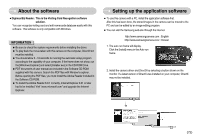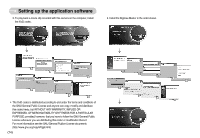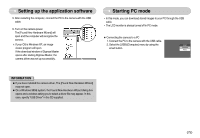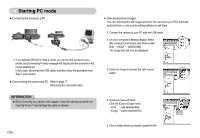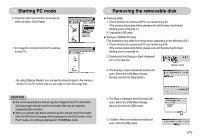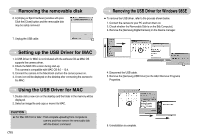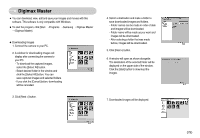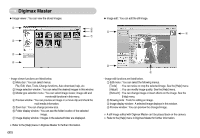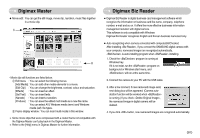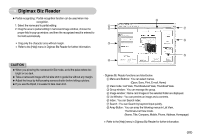Samsung NV11 User Manual (ENGLISH) - Page 79
Removing the USB Driver for Windows 98SE, Setting up the USB Driver for MAC, Using the USB Driver
 |
UPC - 044701007838
View all Samsung NV11 manuals
Add to My Manuals
Save this manual to your list of manuals |
Page 79 highlights
Removing the removable disk 6. A [Unplug or Eject Hardware] window will open. Click the [Close] button and the removable disk may be safely removed. 7. Unplug the USB cable. Removing the USB Driver for Windows 98SE ƈ To remove the USB driver, refer to the process shown below. 1. Connect the camera to your PC and turn them on. 2. Check whether the Removable Disk is on the [My Computer]. 3. Remove the [Samsung Digital Camera] on the Device manager. Setting up the USB Driver for MAC 1. A USB Driver for MAC is not included with the software CD as MAC OS supports the camera driver. 2. Check the MAC OS version during start-up. This camera is compatible with MAC OS 9.0 ~ 10.4. 3. Connect the camera to the Macintosh and turn the camera power on. 4. A new icon will be displayed on the desktop after connecting the camera to the MAC. Using the USB Driver for MAC 1. Double click a new icon on the desktop and the folder in the memory will be displayed. 2. Select an image file and copy or move it to MAC. CAUTION ƃ For Mac OS 10.0 or later : First complete uploading from computer to camera and then remove the removable disk with the Extract command. ŝ78Ş 4. Disconnect the USB cable. 5. Remove the [Samsung USB Driver] on the Add / Remove Programs Properties. 6. Uninstallation is complete.