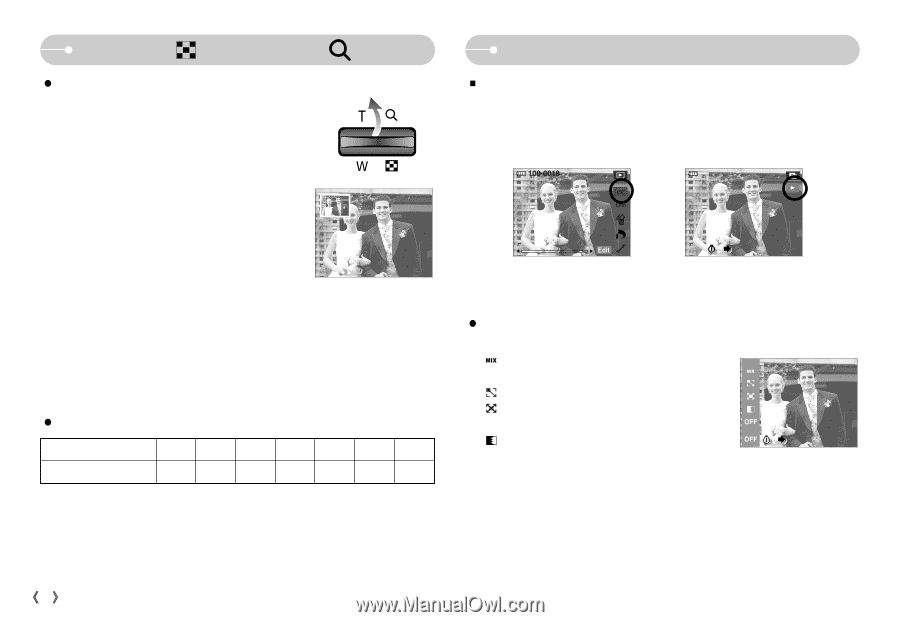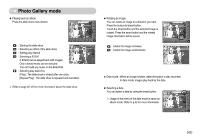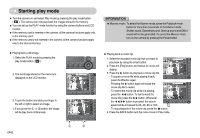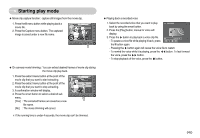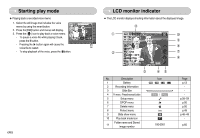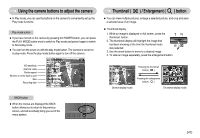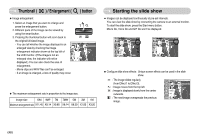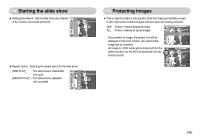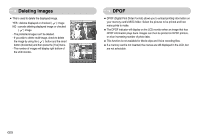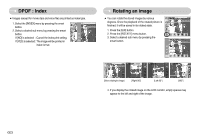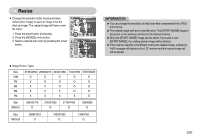Samsung NV11 User Manual (ENGLISH) - Page 49
Starting the slide show, Thumbnail, Enlargement, button
 |
UPC - 044701007838
View all Samsung NV11 manuals
Add to My Manuals
Save this manual to your list of manuals |
Page 49 highlights
Thumbnail ( ) / Enlargement ( ƃ Image enlargement 1. Select an image that you want to enlarge and press the enlargement button. 2. Different parts of the image can be viewed by using the smart button. 3. Pressing the thumbnail button will zoom back to the original full sized image. - You can tell whether the image displayed is an enlarged view by checking the image enlargement indicator shown at the top left of the LCD monitor. (If the image is not an enlarged view, the indicator will not be displayed.) You can also check the area of enlargement. - Movie clips and WAV files can't be enlarged. - If an image is enlarged, a loss of quality may occur. ) button x1.20 ƃ The maximum enlargement rate in proportion to the image size. Image size 10M 9MP 7M 7MW 5M 3M 1M Maximum enlargement rate X11.40 X8.14 X9.80 X8.14 X8.39 X7.00 X3.20 Starting the slide show ƈ Images can be displayed continuously at pre-set intervals. You can view the slide show by connecting the camera to an external monitor. To start the slide show, press the Start menu button. Movie file, Voice file and GIF file won't be displayed. ISO : 80 Av : F3.5 Tv : 1/50 FLASH : OFF 3648X2736 2007.02.01 100-0001 OFF ƃ Configure slide show effects : Unique screen effects can be used in the slide show. : The image slides regularly (from Effect 1 to Effect 3). Mix Effect 3 : Image moves from the top left. Effect 2 : Image is displayed slowly from the center Effect 1 outwards. Off : The next image overspreads the previous image. ŝ48Ş