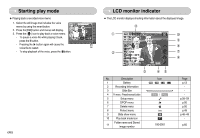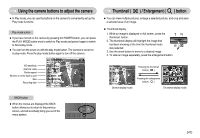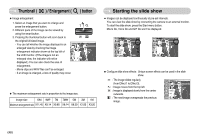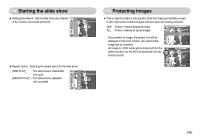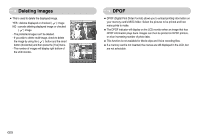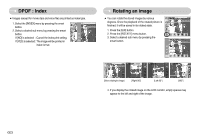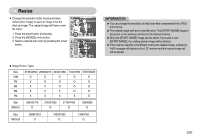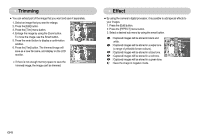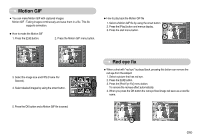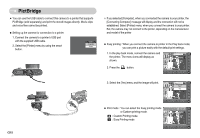Samsung NV11 User Manual (ENGLISH) - Page 52
DPOF : STANDARD, DPOF : Print size
 |
UPC - 044701007838
View all Samsung NV11 manuals
Add to My Manuals
Save this manual to your list of manuals |
Page 52 highlights
DPOF : STANDARD ƈ This function allows you to embed print quantity information on a stored image. 1. Select the DPOF menu by pressing the smart button. 2. Select a desired sub menu by pressing the smart button. [ONE PIC] : Select a number of prints of displayed image. [ALL PICS] : Configure number of prints for all pictures except movie and voice files. [CANCEL] : Cancel the print setup. 3. Press the OK button to confirm the setting. If an image carries DPOF instructions, the DPOF indicator ( ) will show. ISO : 80 Av : F3.5 Tv : 1/50 FLASH : OFF 3648X2736 2007.02.01 100-0001 00 Images DPOF : Print size ƈ You can specify the print size when printing images stored on the memory card. The [SIZE] menu is available only for DPOF 1.1 compatible printers. ƃ Setting the Print Size 1. Select the [SIZE] menu by pressing the smart button. 2. Select a desired sub menu by pressing the smart button. [ONE PIC] : Select a print size of displayed image. [ALL PICS] : Change print size of all saved images. [CANCEL] : Cancel all of the print size settings. 3. Press the OK button to confirm the setting. If an image carries DPOF instructions, the DPOF indicator will show. 100-0001 Cancel ſ DPOF [SIZE] secondary menu : Cancel, 3X5, 4X6, 5X7, 8X10 ſ Depending on the manufacturer and printer model, cancelling the printing may take a little longer for the printer to process. ŝ51Ş