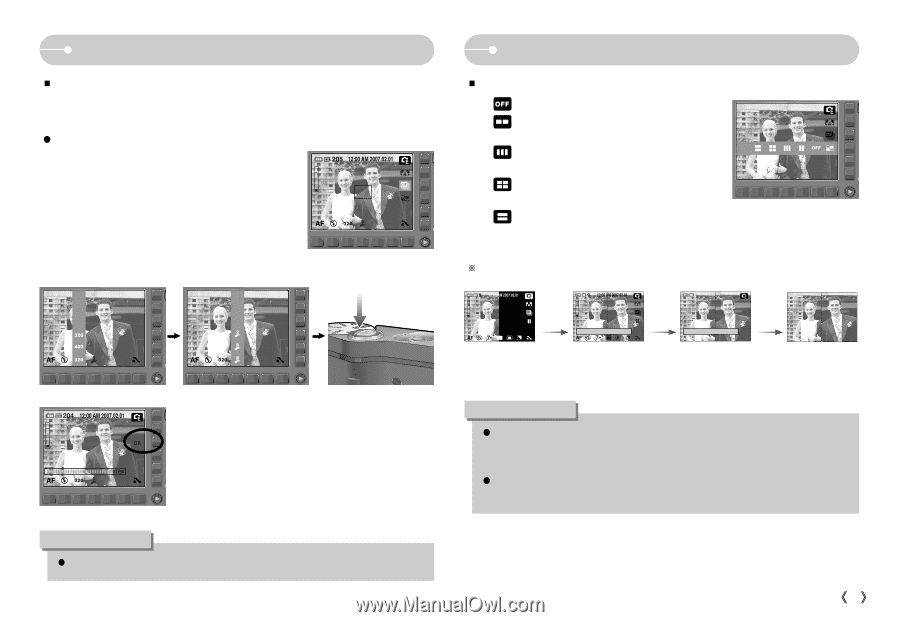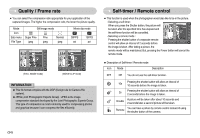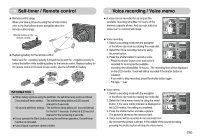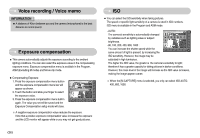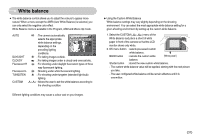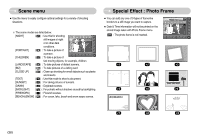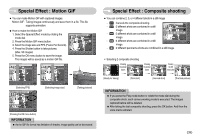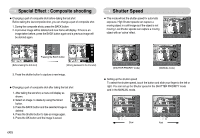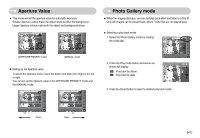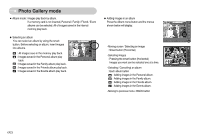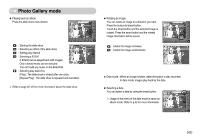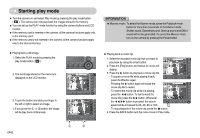Samsung NV11 User Manual (ENGLISH) - Page 40
Special Effect : Motion GIF, Special Effect : Composite shooting
 |
UPC - 044701007838
View all Samsung NV11 manuals
Add to My Manuals
Save this manual to your list of manuals |
Page 40 highlights
Special Effect : Motion GIF ƈ You can make Motion GIF with captured images. Motion GIF : Taking images continuously and save them in a file. This file supports animation. ƃ How to make the Motion GIF 1. Select the Special Effect mode by rotating the mode dial. 2. Press the Motion GIF menu button. 3. Select the image size and FPS (Frame Per Second). 4. Press the Shutter button to take pictures. (Max. 50 images) 5. Press the OK menu button to save the image. The images will be saved as a motion GIF file. 320x240 400x300 [Selecting FPS] 2 FPS 5 FPS [Selecting image size] [Taking pictures] Save:OK Cancel:BACK [Pressing the OK menu button] INFORMATION ƃ As the GIF file format has limitation of shades, image quality can be decreased. Special Effect : Composite shooting ƈ You can combine 2, 3, or 4 different shots in a still image - : Cancels the composite shooting - : 2 different shots are combined in a still image. - : 3 different shots are combined in a still image. - : 4 different shots are combined in a still image. - : 2 different panorama shots are combined in a still image. ſ Selecting 2 composite shooting Pressing the shutter button Capture:SH Del:Back [Ready for taking] [First shot] Pressing 9 the shutter button Save:OK Pressing the OK menu button OK Del:Back [Second shot] [The final picture] INFORMATION ƃ If you press the Play mode button or rotate the mode dial during the composite shots, each camera working mode is executed. The images captured before will be deleted. ƃ After taking the last composite shooting, press the OK button. And then the voice memo will start. ŝ39Ş