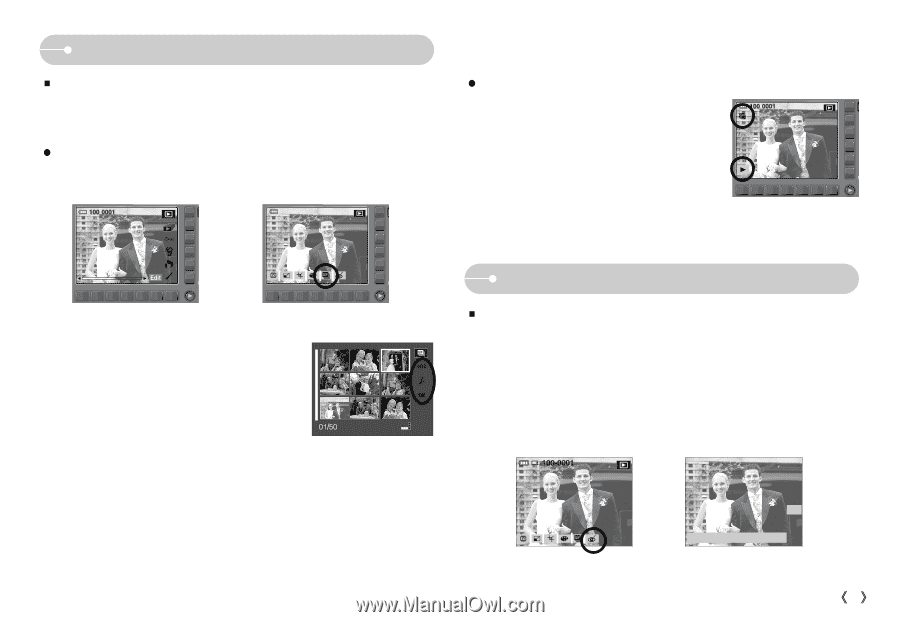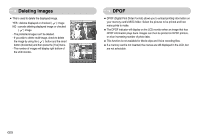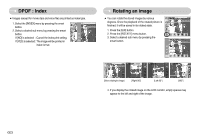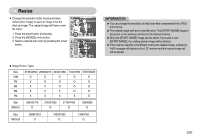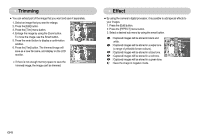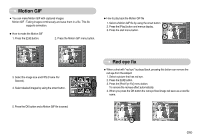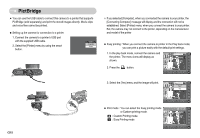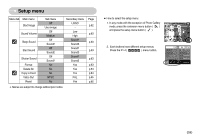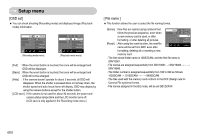Samsung NV11 User Manual (ENGLISH) - Page 56
Motion GIF, Red eye fix
 |
UPC - 044701007838
View all Samsung NV11 manuals
Add to My Manuals
Save this manual to your list of manuals |
Page 56 highlights
Motion GIF ƈ You can make Motion GIF with captured images. Motion GIF : Taking images continuously and save them in a file. This file supports animation. ƃ How to make the Motion GIF 1. Press the [Edit] button. 2. Press the Motion GIF menu button. ISO : 80 Av : F3.5 Tv : 1/50 FLASH : OFF 3648X2736 2007.02.01 100-0001 M.GIF 3. Select the image size and FPS (Frame Per Second). 4. Select desired images by using the smart button. Select: ƃ How to play back the Motion GIF file 1. Select a Motion GIF file by using the smart button. 2. Press the [Play] button and menus display. 3. Press the start menu button. Red eye fix ƈ When a shot with "red eye" is played back, pressing this button can remove the red eye from the subject. 1. Select a picture that has red eye. 2. Press the [Edit] button. 3. Press the [Red Eye Fix] menu button. To remove the red-eye effect automatically. 4. When you press the OK button the red-eye fixed image will save as a new file name. 5. Press the OK button and a Motion GIF file is saved. RED EYE FIX Save:OK OK Exit:BACK ŝ55Ş