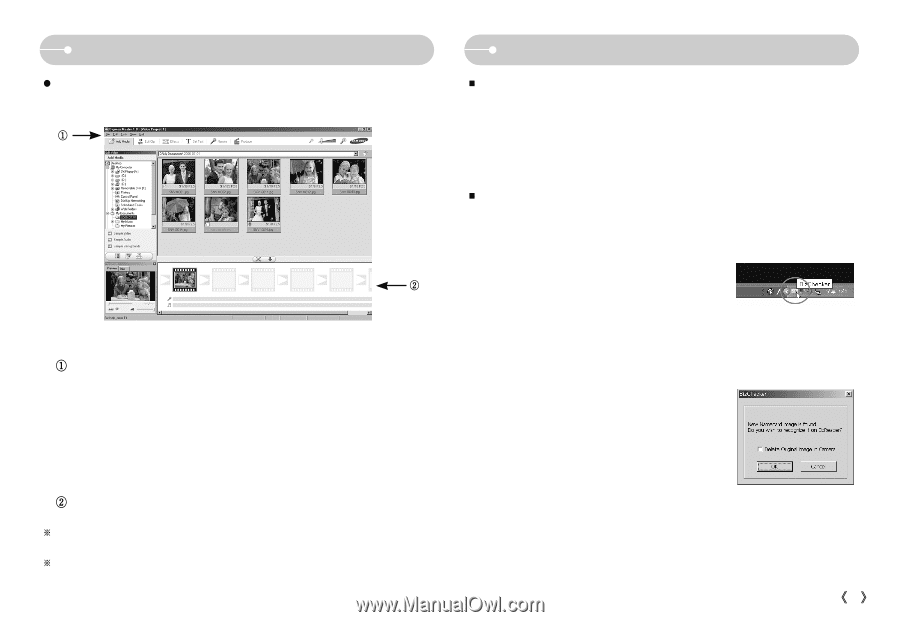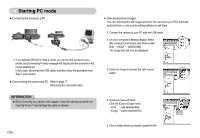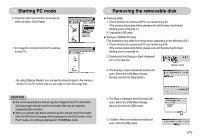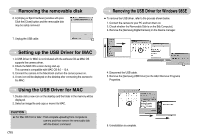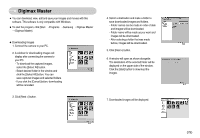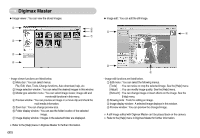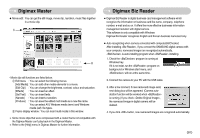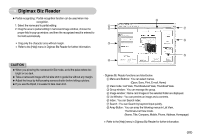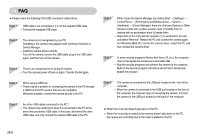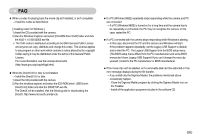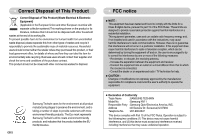Samsung NV11 User Manual (ENGLISH) - Page 82
Digimax Master, Digimax Biz Reader
 |
UPC - 044701007838
View all Samsung NV11 manuals
Add to My Manuals
Save this manual to your list of manuals |
Page 82 highlights
Digimax Master ƃ Movie edit : You can get the still image, movie clip, narration, music files together in a movie clip. ڹ ں - Movie clip edit functions are listed below. ڹEdit menu : You can select the following menus. [Add Media] : You can add other media elements to a movie. [Edit Clip] : You can change the brightness, contrast, colour and saturation. [Effects] : You can insert an effect. [Set Text] : You can insert texts. [Narrate] : You can insert a narration. [Produce] : You can save the edited multi media as a new file name. You can select AVI, Windows media (wmv) and Windows media (asf) file types. ںFrame display window : You can insert multi media in this window. ſ Some movie clips that were compressed with a codec that is not compatible with the Digimax Master can't play back in the Digimax Master. ſ Refer to the [Help] menu in Digimax Master for further information. Digimax Biz Reader ƈ Digimax Biz Reader is digital business card management software which recognize the information on business card like name, company, telephone number, e-mail and so on. It offers the more effective businesss information management solution with digital camera. This software is only compatible with Windows Digimax Biz Reader recognizes English and Korean business namecard only. ƈ Auto recognizing when camera connected with computer(BizChecker) After installing , if you connect the SAMSUNG digital camera with your computer, namecard images are recognized automatically. is auto-installing program when installing. 1. Check the program is running at Windows tray. If it is not exist, run the program on background or Windows start menu, and will run at the same time. 2. Connect the camera to your PC with the USB cable. 3. After a few moment, if new namecard image exist, next dialog box will be appeared. (Camera autodection function will be worked when is running.) If you check , the namecard image in digital camera will be deleted. 4. If you click button, new namecard images are recognized automatically. ŝ81Ş