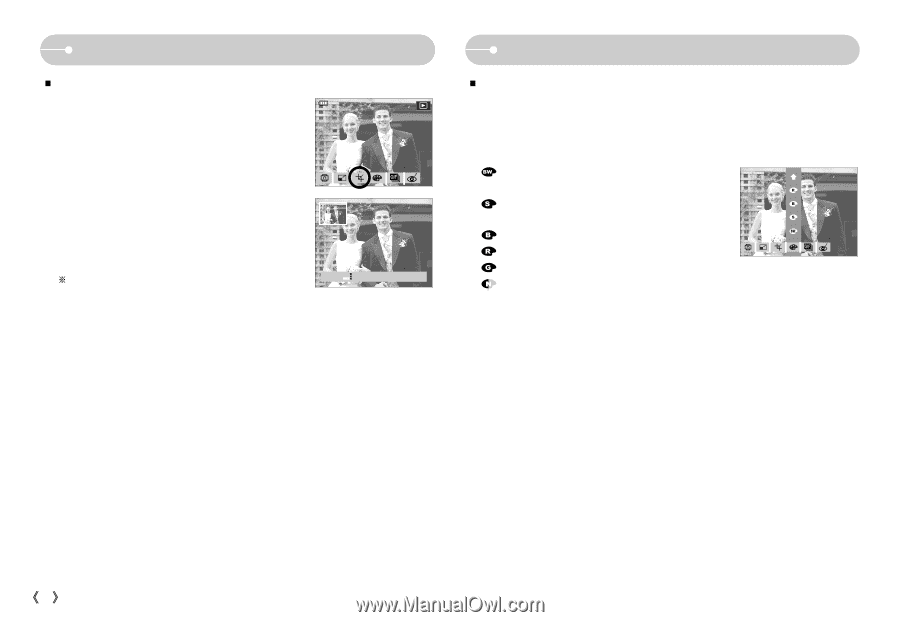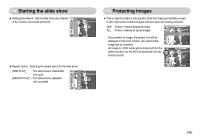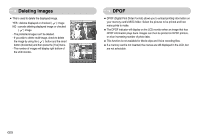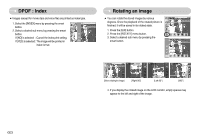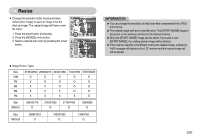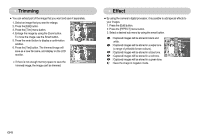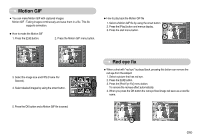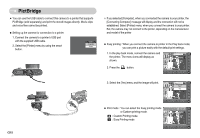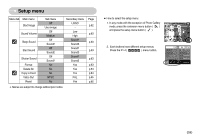Samsung NV11 User Manual (ENGLISH) - Page 55
Effect, Trimming
 |
UPC - 044701007838
View all Samsung NV11 manuals
Add to My Manuals
Save this manual to your list of manuals |
Page 55 highlights
Trimming ƈ You can extract part of the image that you want and save it separately. 1. Select an image that you want to enlarge. 2. Press the [Edit] button. 3. Press the [Trim] menu button. 4. Enlarge the image by using the Zoom button. To move the image, use the Smart button. 5. Press the smart button to display a confirmation window. 6. Press the [Yes] button. The trimmed image will save as a new file name, and display on the LCD monitor. 100-0151 TRIM X1.38 ſ If there is not enough memory space to save the Trim: trimmed image, the image can't be trimmed. Cancel:BACK Effect ƈ By using the camera's digital processor, it is possible to add special effects to your images. 1. Press the [Edit] button. 2. Press the [EFFECT] menu button. 3. Select a desired sub menu by using the smart button. : Captured images will be stored in black and white. RED : Captured images will be stored in a sepia tone BLUE (a range of yellowish brown colours). SEPIA : Captured images will be stored in a blue tone. B & W : Captured images will be stored in a red tone. : Captured images will be stored in a green tone. : Save the image in negative mode. ŝ54Ş