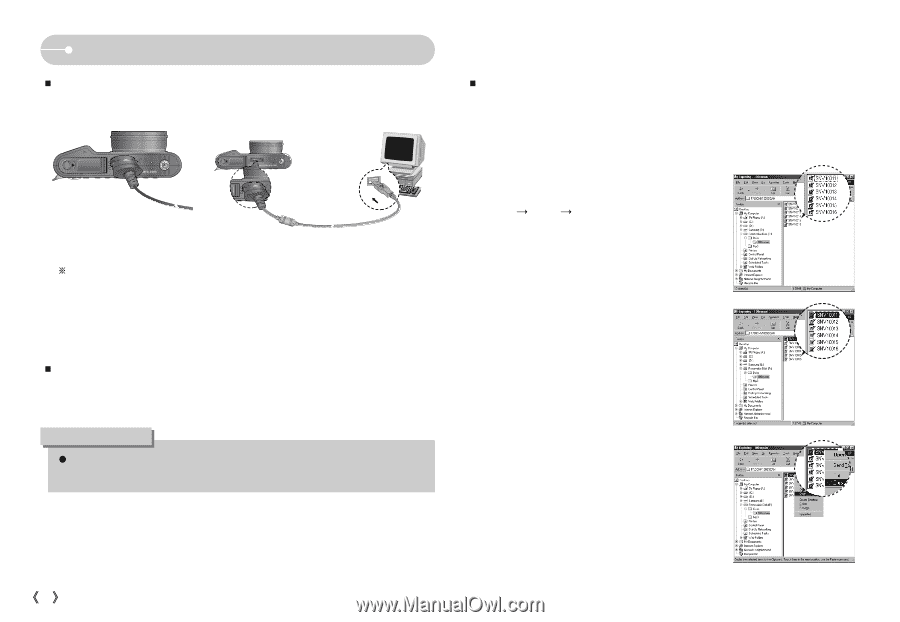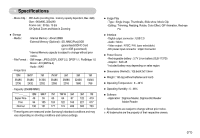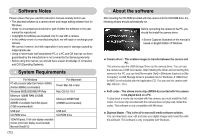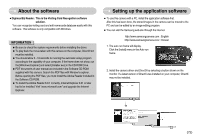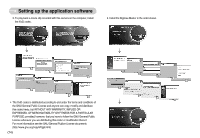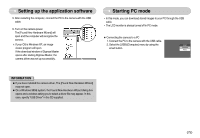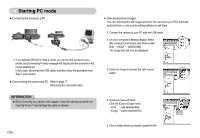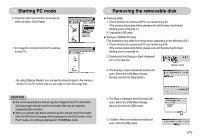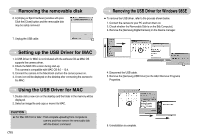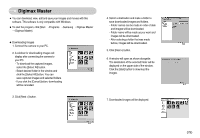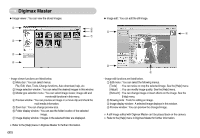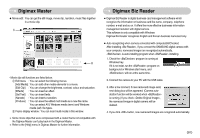Samsung NV11 User Manual (ENGLISH) - Page 77
Starting PC mode - ac adapter
 |
UPC - 044701007838
View all Samsung NV11 manuals
Add to My Manuals
Save this manual to your list of manuals |
Page 77 highlights
Starting PC mode ƈ Connecting the camera to a PC ſ If you selected [Printer] in Step 2, when you connect the camera to your printer, the [Connecting Printer] message will display and the connection will not be established. In this case, disconnect the USB cable, and then follow the procedure from Step 1 and onward. ƈ Disconnecting the camera and PC : Refer to page 77 (Removing the removable disk). ƈ Downloading stored images You can download the still images stored on the camera to your PC's hard disk and print them or use a photo editing software to edit them. 1. Connect the camera to your PC with the USB cable. 2. On your computer's desktop display, select [My computer] and double click [Removable Disk ƍ DCIM ƍ 100SSCAM]. The image files will then be displayed. 3. Select an image and press the right mouse button. INFORMATION ƃ Before inserting any cables or AC adapter, check the directions and do not insert by force. It may damage the cable or camera. 4. A pop-up menu will open. Click the [Cut] or [Copy] menu. - [Cut] : cuts selected files. - [Copy] : copies selected files. ŝ76Ş 5. Click a folder where you want to paste the file.