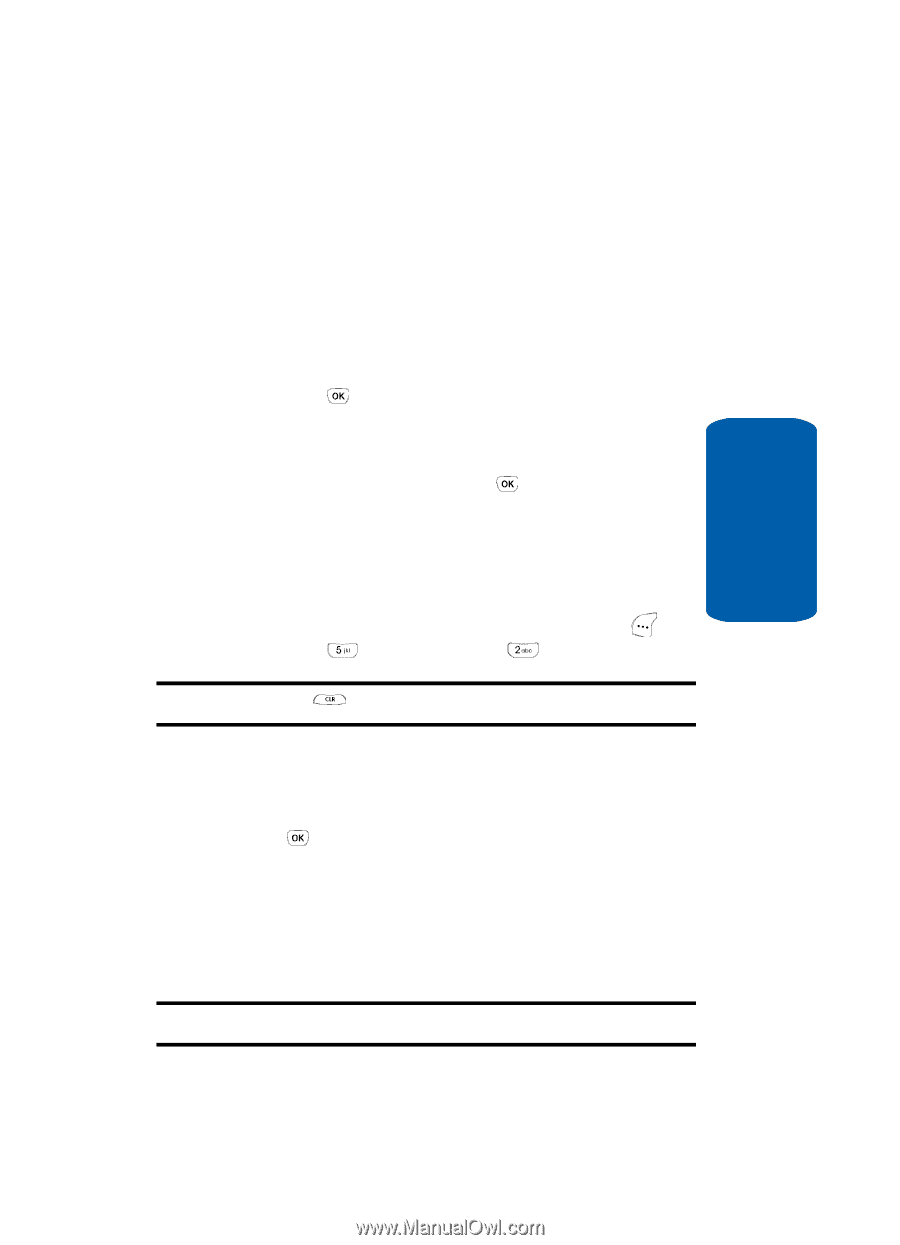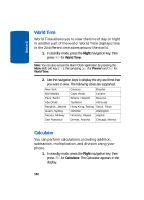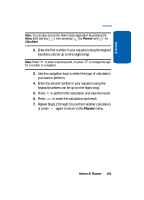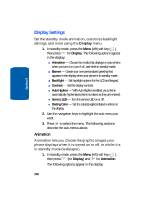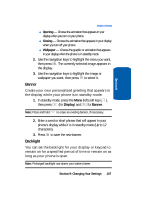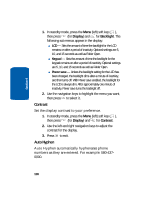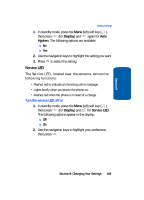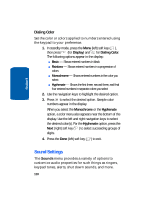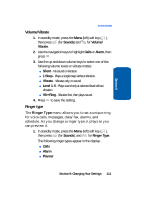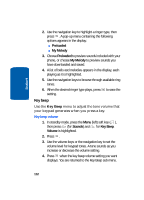Samsung SCH-A630 User Manual (user Manual) (ver.d3) (English) - Page 107
Banner, Backlight, Display
 |
View all Samsung SCH-A630 manuals
Add to My Manuals
Save this manual to your list of manuals |
Page 107 highlights
Section 9 Display Settings ⅷ Opening - Choose the animation that appears in your display when you turn on your phone. ⅷ Closing - Choose the animation that appears in your display when you turn off your phone. ⅷ Wallpaper - Choose the graphic or animation that appears in your display when the phone is in standby mode. 2. Use the navigation keys to highlight the menu you want, then press . The currently selected image appears in the display. 3. Use the navigation keys to highlight the image or wallpaper you want, then press to select it. Banner Create your own personalized greeting that appears in the display while your phone is in standby mode. 1. In standby mode, press the Menu (left) soft key ( ), then press (for Display) and for Banner. Note: Press and hold to erase an existing banner, if necessary. 2. Enter a word or short phrase that will appear in your phone's display while it is in standby mode (Up to 12 characters). 3. Press to save the new banner. Backlight You can set the backlight for your display or keypad to remain on for a specified period of time or remain on as long as your phone is open. Note: Prolonged backlight use drains your battery faster. Section 9: Changing Your Settings 107