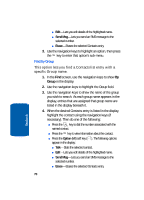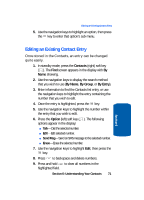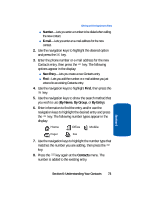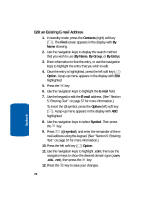Samsung SCH-A630 User Manual (user Manual) (ver.d3) (English) - Page 74
Edit an Existing E-mail Address, Contacts, By Name, By Group, By Entry, Option, E-mail, Symbol
 |
View all Samsung SCH-A630 manuals
Add to My Manuals
Save this manual to your list of manuals |
Page 74 highlights
Edit an Existing E-mail Address 1. In standby mode, press the Contacts (right) soft key ( ). The Find screen appears in the display with By Name showing. 2. Use the navigation keys to display the search method that you wish to use (By Name, By Group, or By Entry). 3. Enter information to fine the entry, or use the navigation keys to highlight the entry that you wish to edit. 4. Once the entry is highlighted, press the left soft key ( ) Option. A pop-up menu appears in the display with Edit highlighted. 5. Press the key. 6. Use the navigation keys to highlight the E-mail field. 7. Use the keypad to edit the E-mail address. (See "Section 5: Entering Text" on page 57 for more information.) To insert the @ symbol, press the Option (left) soft key ( ). A pop-up menu appears in the display with ABC highlighted. 8. Use the navigation keys to select Symbol. Then press the key. 9. Press (@ symbol), and enter the remainder of the email address using the keypad. (See "Section 5: Entering Text" on page 57 for more information.) 10. Press the left soft key ( ) Option. 11. Use the navigation keys to highlight .com, then use the navigation keys to show the desired domain type (.com, .edu, .net), then press the key. 12. Press the key to save your changes. 74 Section 6