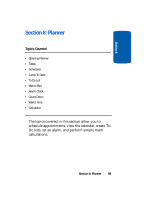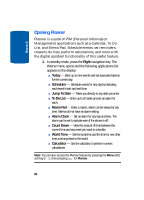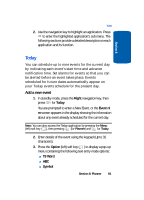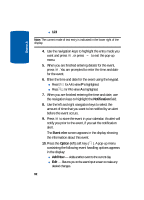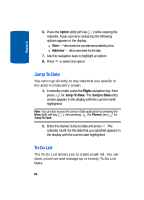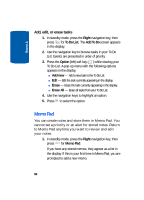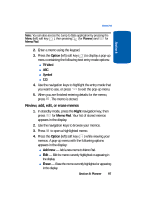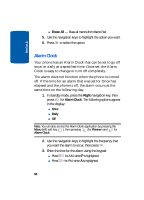Samsung SCH-A630 User Manual (user Manual) (ver.d3) (English) - Page 94
Jump To Date, To Do List, Option, Add new, Right
 |
View all Samsung SCH-A630 manuals
Add to My Manuals
Save this manual to your list of manuals |
Page 94 highlights
Section 8 6. Press the Option (left) soft key ( ) while viewing the calendar. A pop-up menu containing the following options appears in the display: ⅷ View - View events for any date surrounded by a box. ⅷ Add new - Add a new event for the date. 7. Use the navigation keys to highlight an option. 8. Press to select the option. Jump To Date You can to go directly to any date that you specify in the Jump to Date entry screen. 1. In standby mode, press the Right navigation key, then press for Jump To Date. The Jump to Date entry screen appears in the display with the current month highlighted. Note: You can also access the Jump to Date application by pressing the Menu (left) soft key ( ), then pressing (for Planner) and for Jump To Date. 2. Enter the desired Jump to Date and press . The calendar month for the date that you specified appears in the display with the current date highlighted. To Do List The To Do List allows you to create a task list. You can store, prioritize and manage up to twenty To Do List tasks. 94