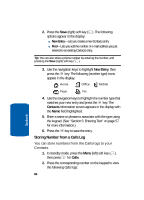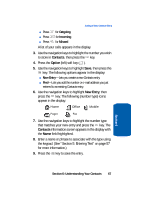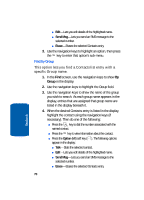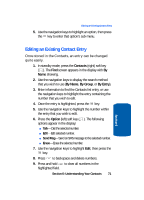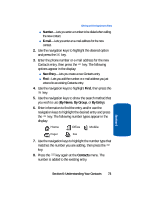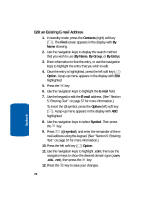Samsung SCH-A630 User Manual (user Manual) (ver.d3) (English) - Page 71
Editing an Existing Contact Entry, Contacts, By Name, By Group, By Entry, Option
 |
View all Samsung SCH-A630 manuals
Add to My Manuals
Save this manual to your list of manuals |
Page 71 highlights
Editing an Existing Contact Entry 5. Use the navigation keys to highlight an option, then press the key to enter that option's sub-menu. Editing an Existing Contact Entry Once stored in the Contacts, an entry can be changed quite easily. 1. In standby mode, press the Contacts (right) soft key ( ). The Find screen appears in the display with By Name showing. 2. Use the navigation keys to display the search method that you wish to use (By Name, By Group, or By Entry). 3. Enter information to find the Contacts list entry, or use the navigation keys to highlight the entry containing the number that you wish to edit. 4. Once the entry is highlighted, press the key. 5. Use the navigation keys to highlight the number within the entry that you wish to edit. 6. Press the Option (left) soft key ( ). The following options appear in the display: ⅷ Talk-Dial the selected number. ⅷ Edit-Edit selected number. ⅷ Send Msg-Send an SMS message to the selected number. ⅷ Erase-Erase the selected number. 7. Use the navigation keys to highlight Edit, then press the key. 8. Press to backspace and delete numbers. 9. Press and hold to clear all numbers in the highlighted field. Section 6: Understanding Your Contacts 71 Section 6