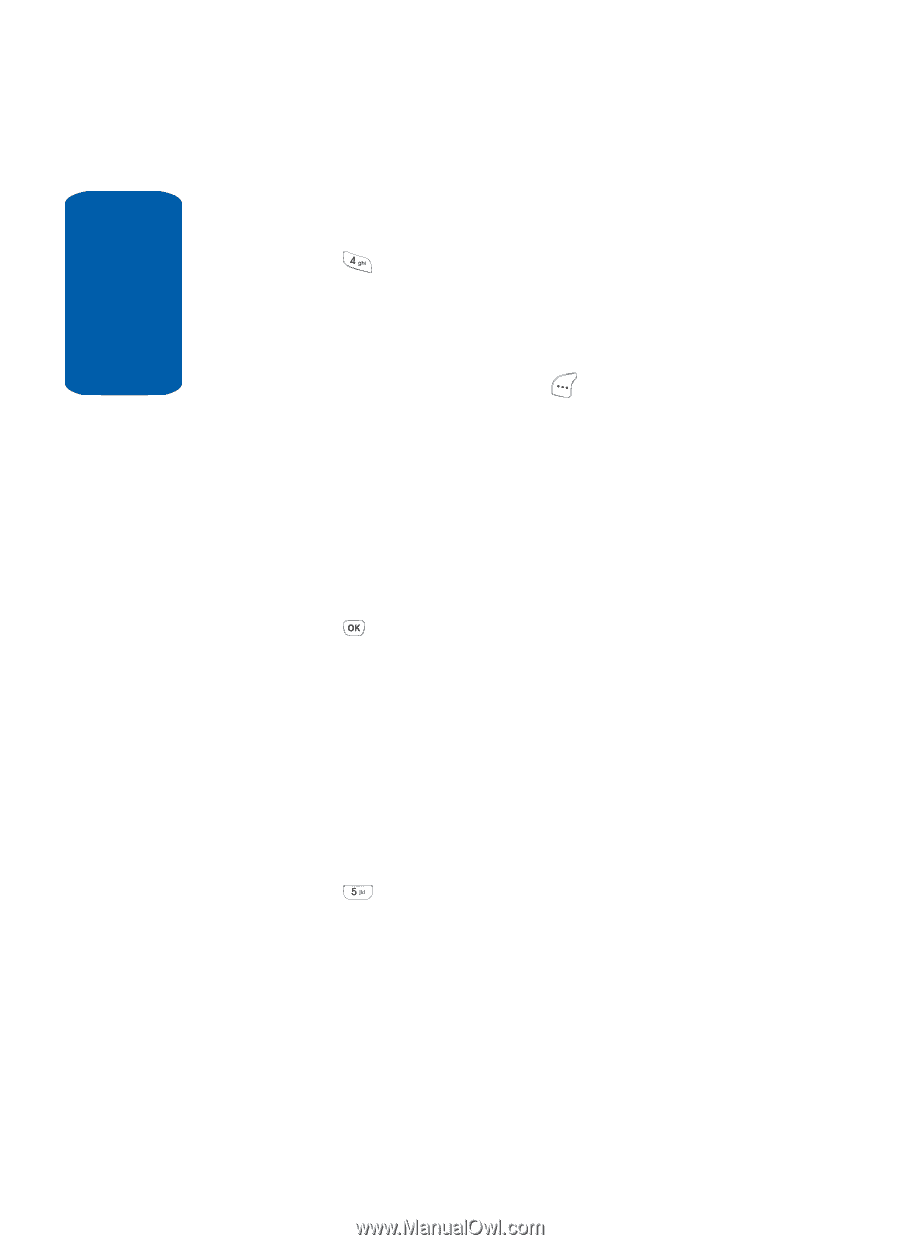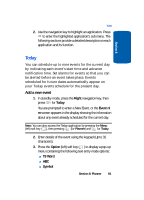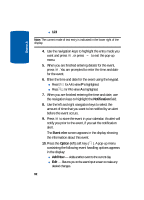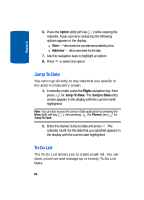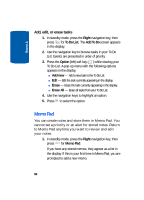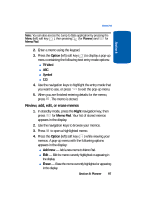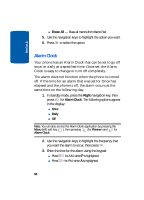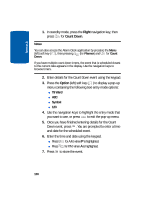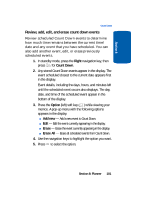Samsung SCH-A630 User Manual (user Manual) (ver.d3) (English) - Page 96
Add, edit, or erase tasks, Memo Pad
 |
View all Samsung SCH-A630 manuals
Add to My Manuals
Save this manual to your list of manuals |
Page 96 highlights
Section 8 Add, edit, or erase tasks 1. In standby mode, press the Right navigation key, then press for To Do List. The Add To Do screen appears in the display. 2. Use the navigation key to browse tasks in your To Do List. Events are presented in order of priority. 3. Press the Option (left) soft key ( ) while viewing your To Do List. A pop-up menu with the following options appears in the display. ⅷ Add new - Add a new task to the To Do List. ⅷ Edit - Edit the task currently appearing in the display. ⅷ Erase - Erase the task currently appearing in the display. ⅷ Erase All - Erase all tasks from your To Do List. 4. Use the navigation keys to highlight an option. 5. Press to select the option. Memo Pad You can create notes and store them in Memo Pad. You cannot set a priority or an alert for stored notes. Return to Memo Pad anytime you want to review and edit your notes. 1. In standby mode, press the Right navigation key, then press for Memo Pad. If you have any stored memos, they appear as a list in the display. If this is your first time in Memo Pad, you are prompted to add a new memo. 96