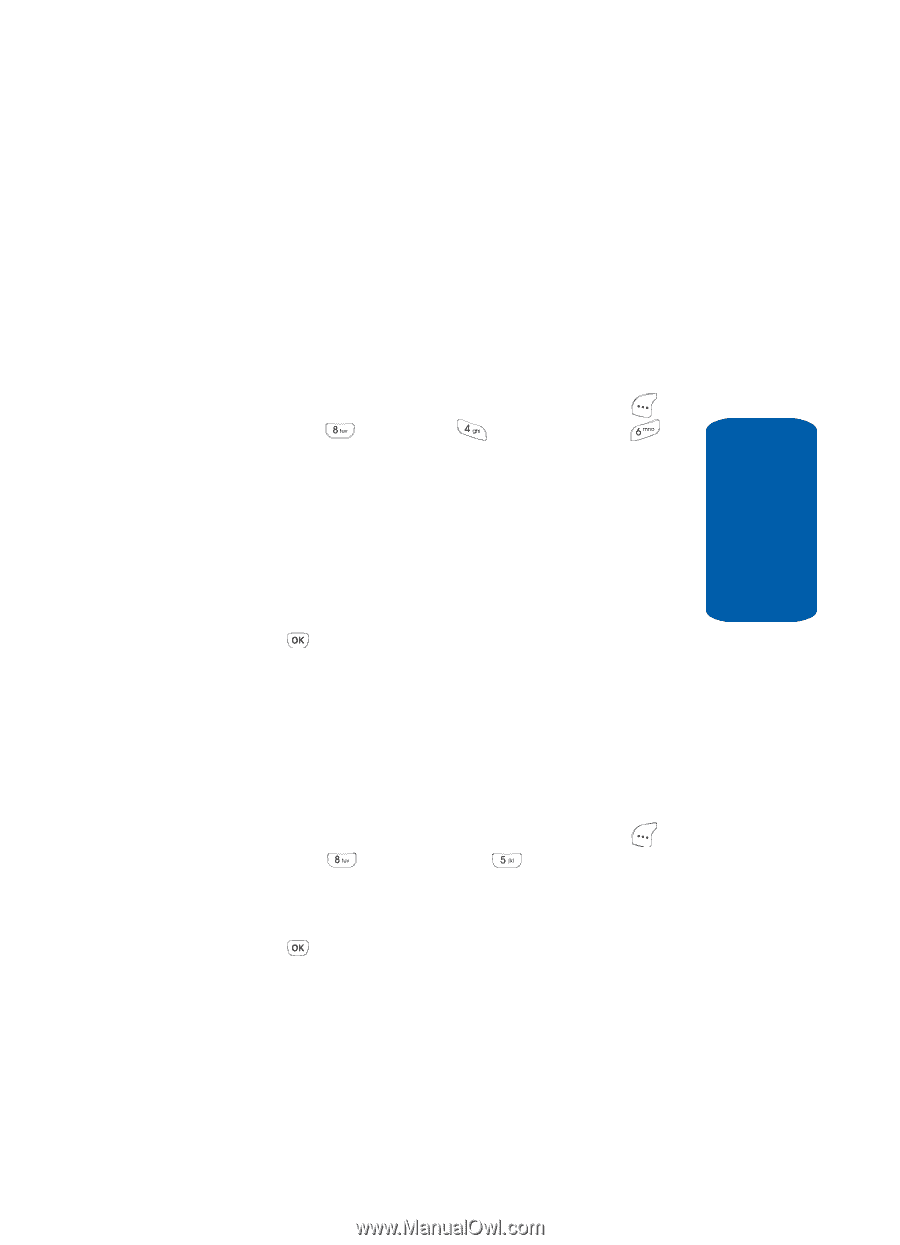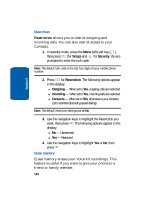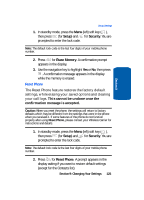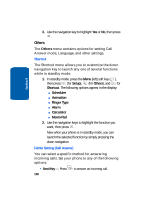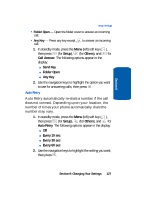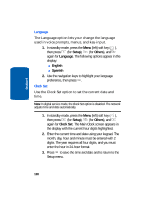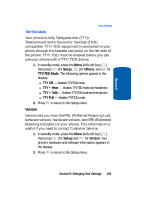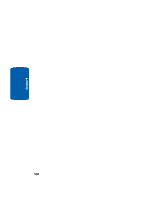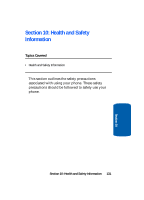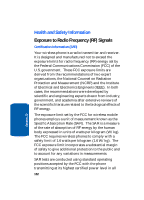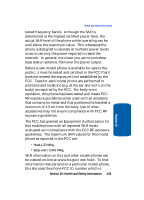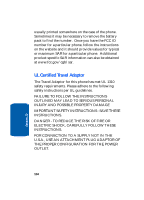Samsung SCH-A630 User Manual (user Manual) (ver.d3) (English) - Page 129
TDY/TDD Mode, Version, Setup, Others, TTY Off, TTY + Hear, TTY + Talk, TTY Full
 |
View all Samsung SCH-A630 manuals
Add to My Manuals
Save this manual to your list of manuals |
Page 129 highlights
Section 9 Setup Settings TDY/TDD Mode Your phone is fully Teletypewriter (TTY)/ Telecommunication Device for the Deaf (TDD) compatible. TTY/TDD equipment is connected to your phone through the headset connector on the left side of the phone. TTY/TDD must be enabled before you can use your phone with a TTY/TDD device. 1. In standby mode, press the Menu (left) soft key ( ), then press (for Setup), (for Others), and for TTY/TDD Mode. The following options appear in the display: ⅷ TTY Off - Disables TTY/TDD mode. ⅷ TTY + Hear - Enables TTY/TDD mode and headphone. ⅷ TTY + Talk - Enables TTY/TDD mode and microphone. ⅷ TTY Full - Enables TTY/TDD mode. 2. Press to return to the Setup menu. Version Version lets you view the PRL (Preferred Roaming List), software version, hardware version, and ERI (Extended Roaming Indicator) of your phone. This information is useful if you need to contact Customer Service. 1. In standby mode, press the Menu (left) soft key ( ), then press (for Setup) and for Version. Your phone's hardware and software information appears in the display. 2. Press to return to the Setup menu. Section 9: Changing Your Settings 129