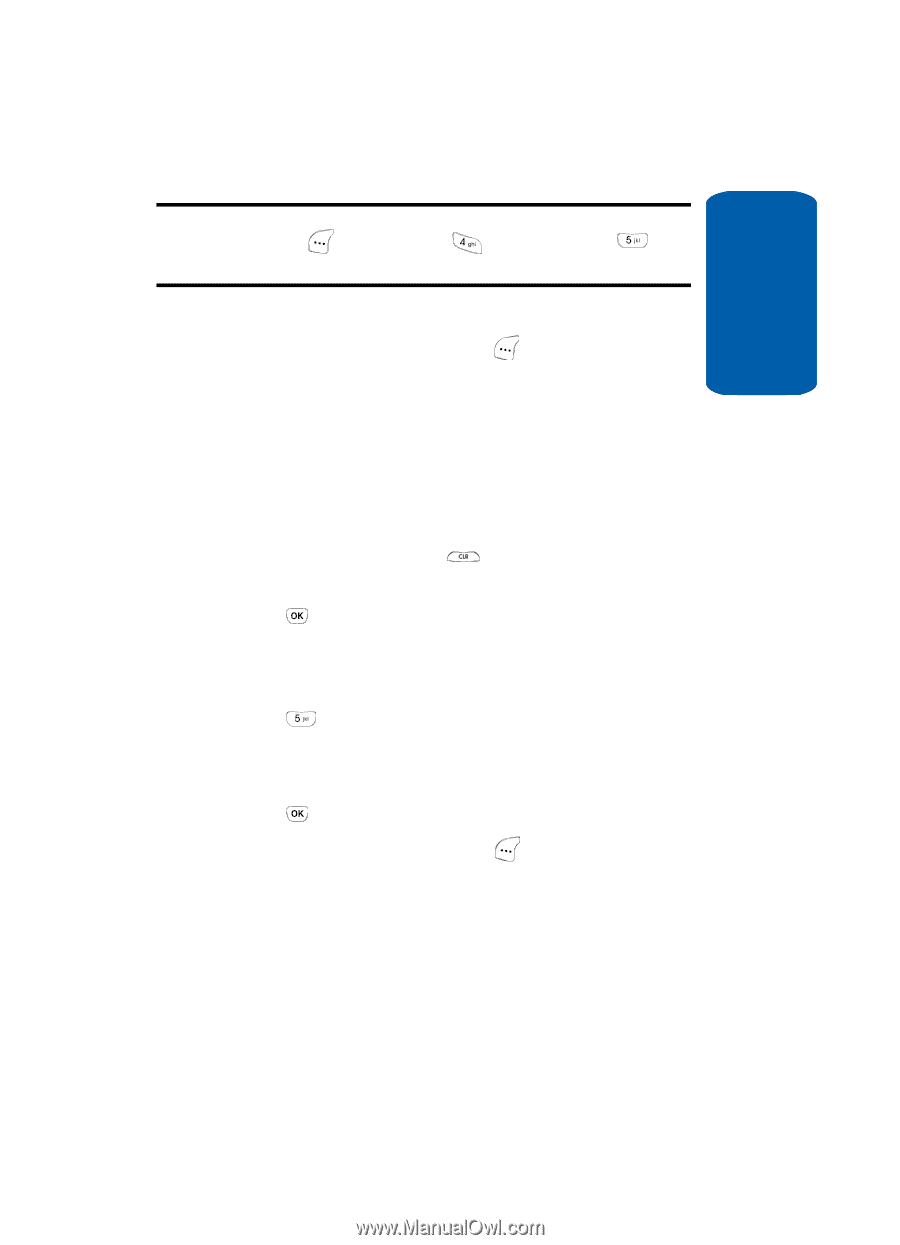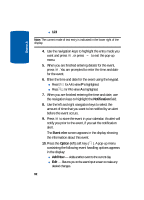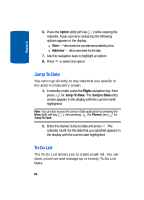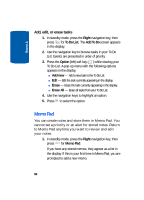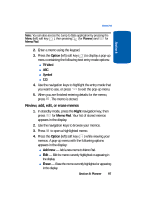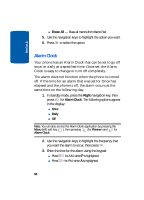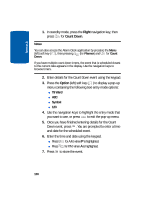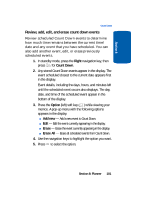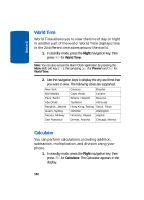Samsung SCH-A630 User Manual (user Manual) (ver.d3) (English) - Page 97
Review, add, edit, or erase memos, Option, Right, Memo Pad, Add new, Erase
 |
View all Samsung SCH-A630 manuals
Add to My Manuals
Save this manual to your list of manuals |
Page 97 highlights
Section 8 Memo Pad Note: You can also access the Jump to Date application by pressing the Menu (left) soft key ( ), then pressing (for Planner) and for Memo Pad. 2. Enter a memo using the keypad. 3. Press the Option (left) soft key ( ) to display a pop-up menu containing the following text entry mode options: ⅷ T9 Word ⅷ ABC ⅷ Symbol ⅷ 123 4. Use the navigation keys to highlight the entry mode that you want to use, or press to exit the pop-up menu. 5. When you are finished entering details for the memo, press . The memo is stored. Review, add, edit, or erase memos 1. In standby mode, press the Right navigation key, then press for Memo Pad. Your list of stored memos appears in the display. 2. Use the navigation keys to browse your memos. 3. Press to open a highlighted memo. 4. Press the Option (left) soft key ( ) while viewing your memos. A pop-up menu with the following options appears in the display: ⅷ Add new - Add a new memo to Memo Pad. ⅷ Edit - Edit the memo currently highlighted or appearing in the display. ⅷ Erase - Erase the memo currently highlighted or appearing in the display. Section 8: Planner 97