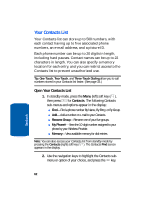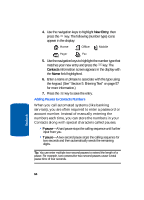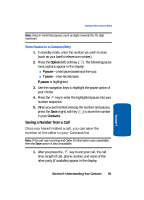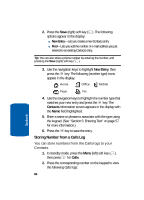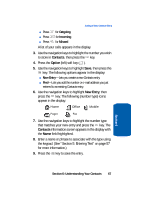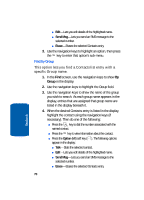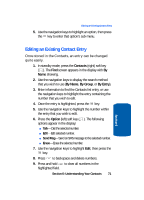Samsung SCH-A630 User Manual (user Manual) (ver.d3) (English) - Page 67
Contacts, Option, New Entry, Outgoing, Incoming, Missed
 |
View all Samsung SCH-A630 manuals
Add to My Manuals
Save this manual to your list of manuals |
Page 67 highlights
Adding a New Contacts Entry ⅷ Press for Outgoing ⅷ Press for Incoming ⅷ Press for Missed A list of your calls appears in the display. 3. Use the navigation keys to highlight the number you wish to store in Contacts, then press the key. 4. Press the Option (left) soft key ( ). 5. Use the navigation keys to highlight Save, then press the key. The following options appear in the display: ⅷ New Entry-Lets you create a new Contacts entry. ⅷ Find-Lets you add the number or e-mail address you just entered to an existing Contacts entry. 6. Use the navigation keys to highlight New Entry, then press the key. The following (number type) icons appear in the display: Home Office Mobile Pager Fax 7. Use the navigation keys to highlight the number type that matches your new entry and press the key. The Contacts information screen appears in the display with the Name field highlighted. 8. Enter a name or phrase to associate with the type using the keypad. (See "Section 5: Entering Text" on page 57 for more information.) 9. Press the key to save the entry. Section 6 Section 6: Understanding Your Contacts 67