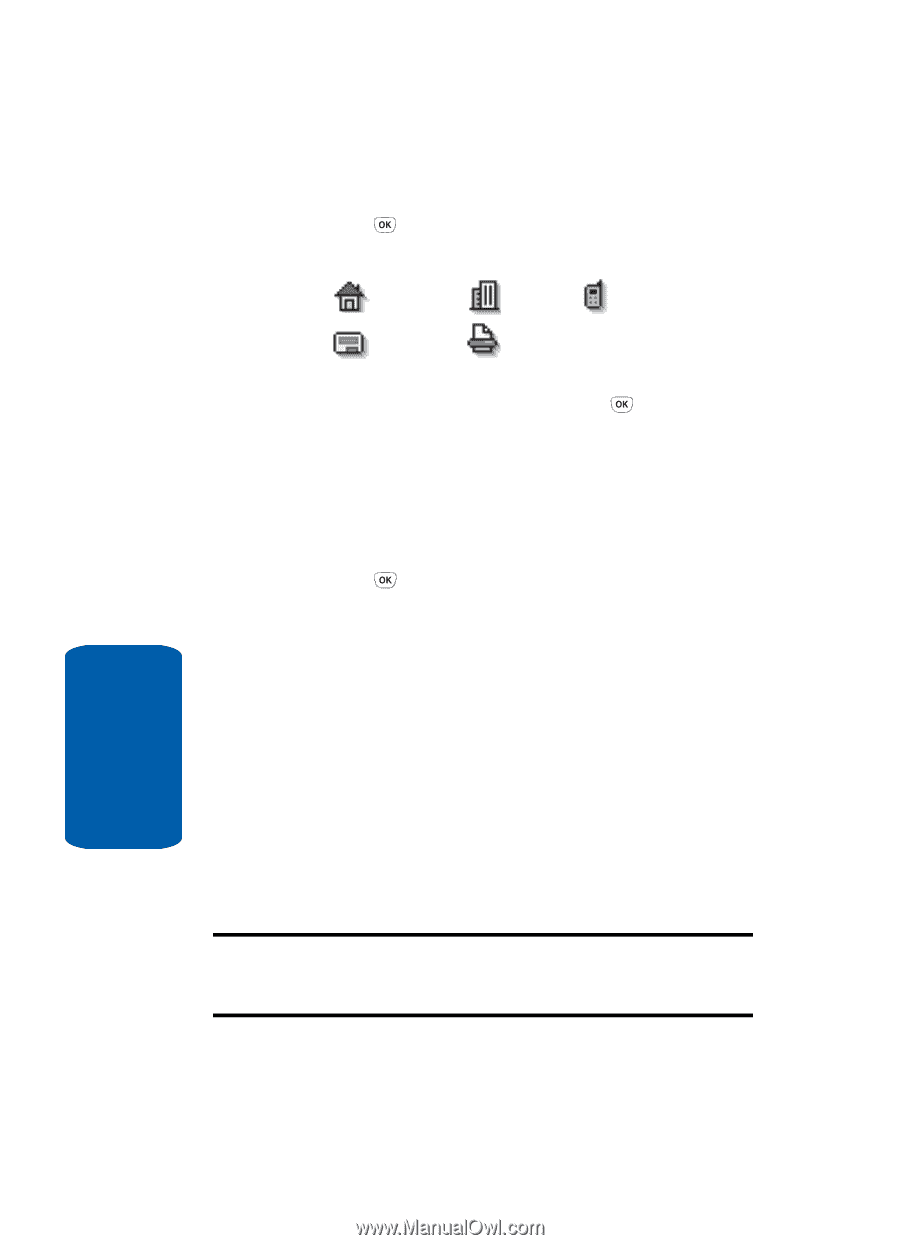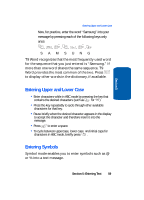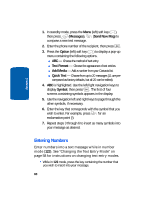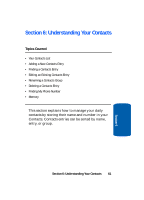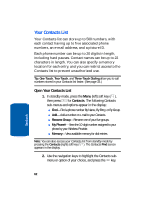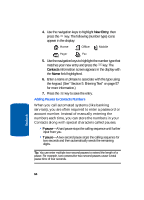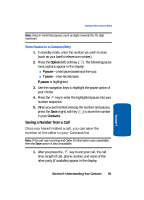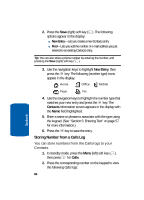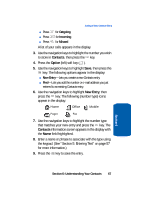Samsung SCH-A630 User Manual (user Manual) (ver.d3) (English) - Page 64
Adding Pauses to Contacts Numbers
 |
View all Samsung SCH-A630 manuals
Add to My Manuals
Save this manual to your list of manuals |
Page 64 highlights
4. Use the navigation keys to highlight New Entry, then press the key. The following (number type) icons appear in the display: Home Office Mobile Pager Fax 5. Use the navigation keys to highlight the number type that matches your new entry and press the key. The Contacts information screen appears in the display with the Name field highlighted. 6. Enter a name or phrase to associate with the type using the keypad. (See "Section 5: Entering Text" on page 57 for more information.) 7. Press the key to save the entry. Adding Pauses to Contacts Numbers When you call automated systems (like banking services), you are often required to enter a password or account number. Instead of manually entering the numbers each time, you can store the numbers in your Contacts along with special characters called pauses. • P pause-A hard pause stops the calling sequence until further input from you. • T pause-A two-second pause stops the calling sequence for two seconds and then automatically sends the remaining digits. Tip: You can enter multiple two-second pauses to extend the length of a pause. For example, two consecutive two-second pauses cause a total pause time of four seconds. Section 6 64