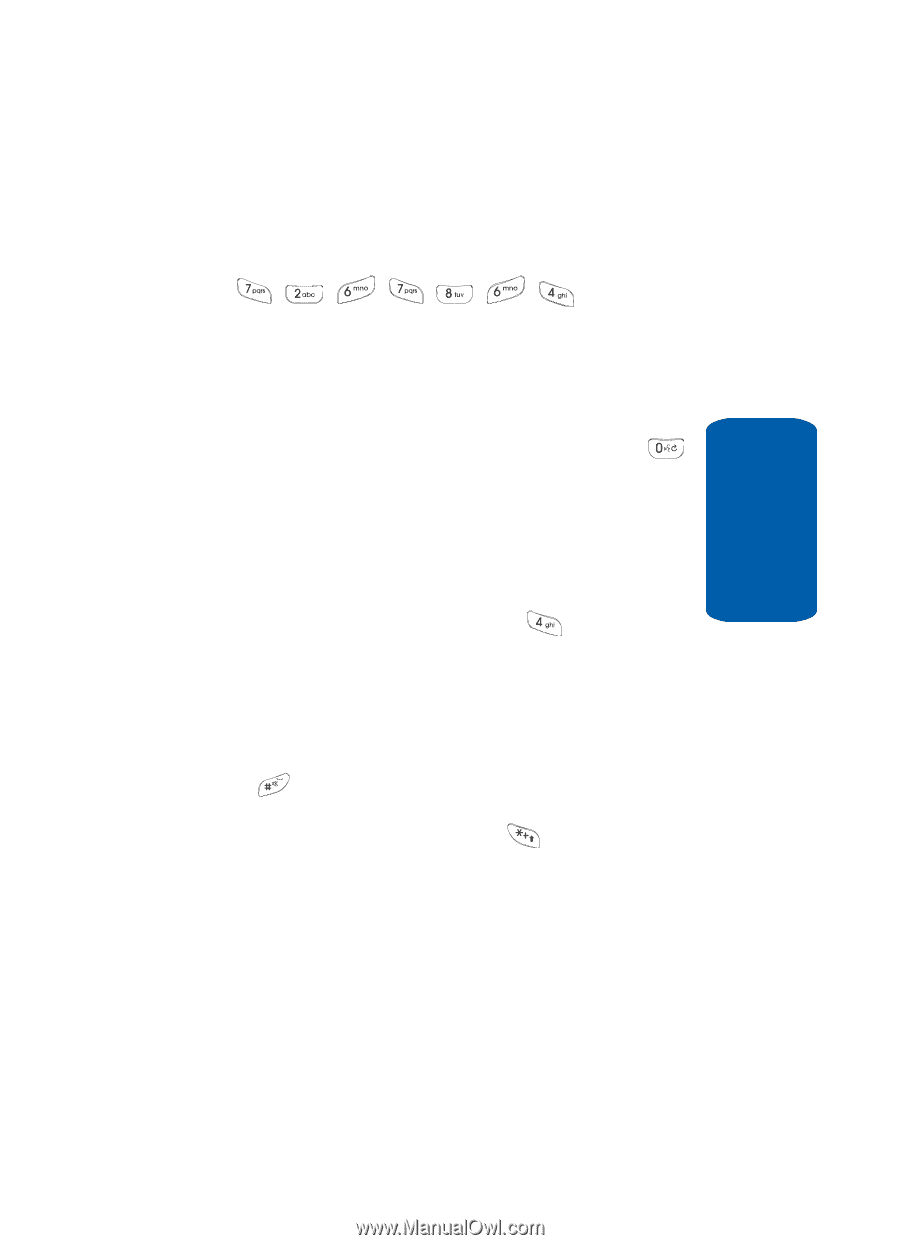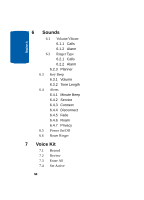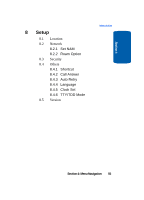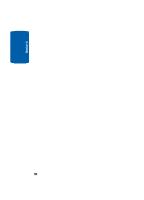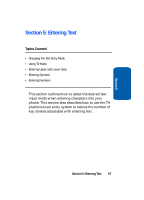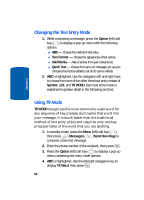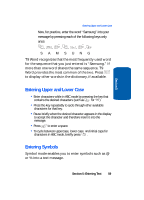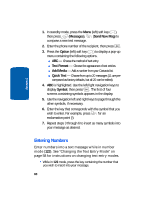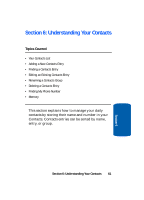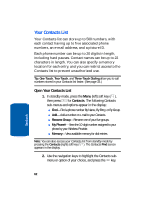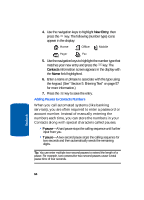Samsung SCH-A630 User Manual (user Manual) (ver.d3) (English) - Page 59
Entering Upper and Lower Case, Entering Symbols
 |
View all Samsung SCH-A630 manuals
Add to My Manuals
Save this manual to your list of manuals |
Page 59 highlights
Section 5 Entering Upper and Lower Case Now, for practice, enter the word "Samsung" into your message by pressing each of the following keys only once: , , ,,, , S A M S U N G T9 Word recognizes that the most frequently used word for the sequence that you just entered is "Samsung." If more than one word shares the same sequence, T9 Word provides the most common of the two. Press to display other words in the dictionary, if available. Entering Upper and Lower Case • Enter characters while in ABC mode by pressing the key that contains the desired characters (such as for "h"). • Press the key repeatedly to cycle through other available characters for that key. • Pause briefly when the desired character appears in the display to accept the character and therefore insert it into the message. • Press to enter a space. • To cycle between uppercase, lower case, and initial caps for characters in ABC mode, briefly press . Entering Symbols Symbol mode enables you to enter symbols such as @ or % into a text message. Section 5: Entering Text 59