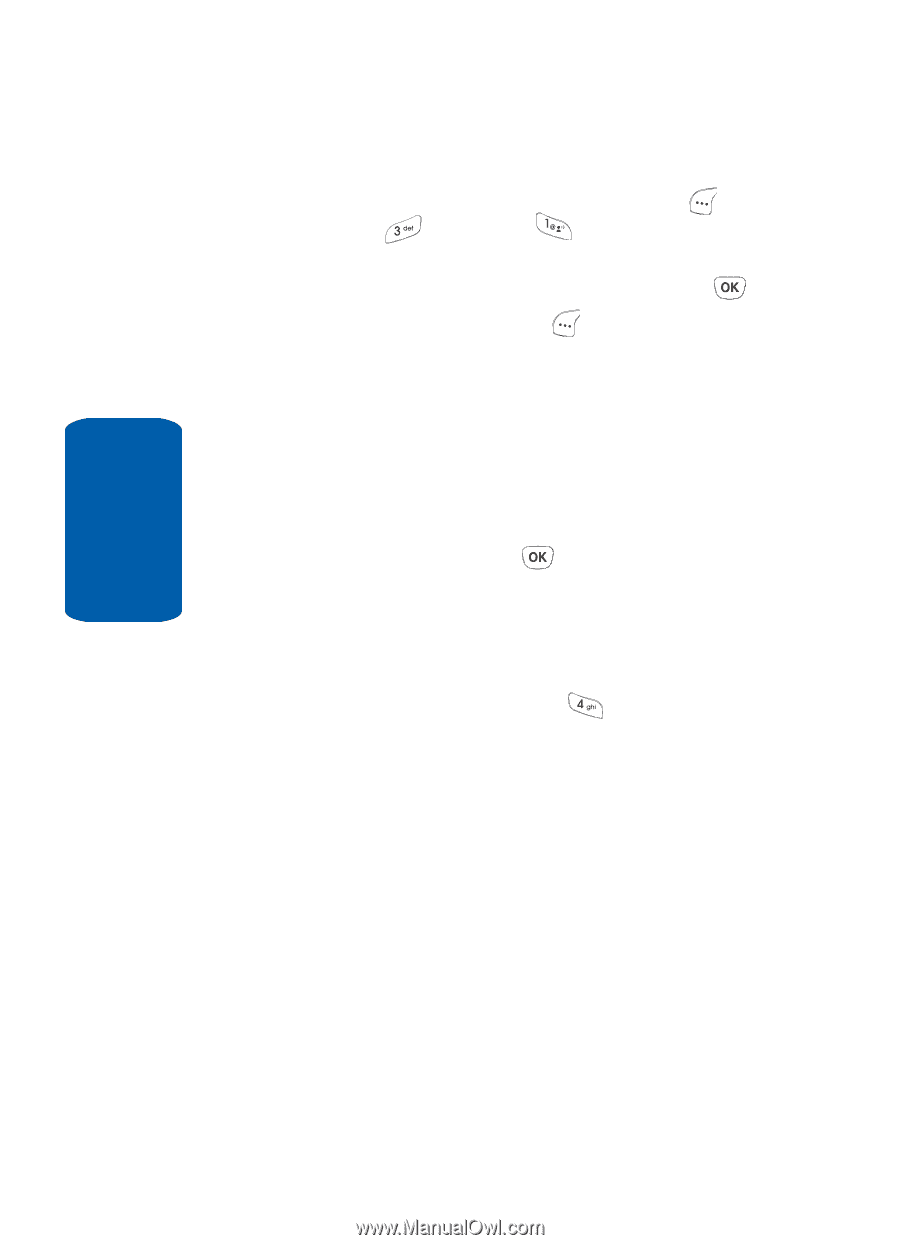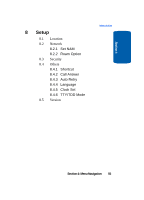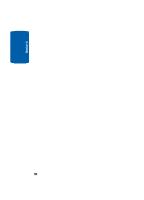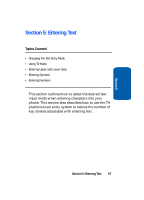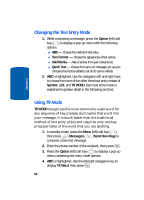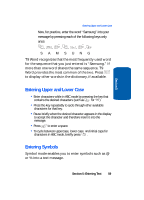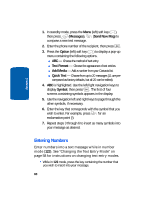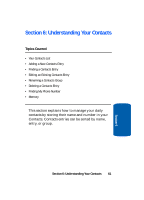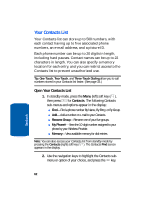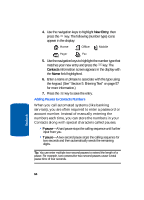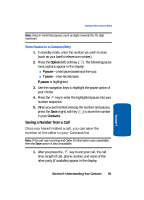Samsung SCH-A630 User Manual (user Manual) (ver.d3) (English) - Page 60
Entering Numbers, Messages, Send New Msg, Option, Text Format, Add Media, Quick Text, Symbol
 |
View all Samsung SCH-A630 manuals
Add to My Manuals
Save this manual to your list of manuals |
Page 60 highlights
Section 5 1. In standby mode, press the Menu (left) soft key ( ), then press (Messages), (Send New Msg) to compose a new text message. 2. Enter the phone number of the recipient, then press . 3. Press the Option (left) soft key ( ) to display a pop-up menu containing the following options. ⅷ ABC - Choose the method of text entry. ⅷ Text Format - Choose the appearance of text entries. ⅷ Add Media - Add a number from your Contacts list. ⅷ Quick Text - Choose from up to 20 messages (11 are pre- composed as factory defaults, but all 20 can be edited). 4. ABC is highlighted. Use the left/right navigation keys to display Symbol, then press . The first of four screens containing symbols appears in the display. 5. Use the navigation left and right keys to page through the other symbols, if necessary. 6. Enter the key that corresponds with the symbol that you wish to enter. For example, press for an exclamation point (!). 7. Repeat steps 3 through 6 to insert as many symbols into your message as desired. Entering Numbers Enter numbers into a text message while in number mode (123). See "Changing the Text Entry Mode" on page 58 for instructions on changing text entry modes. • While in 123 mode, press the key containing the number that you wish to insert into your message. 60