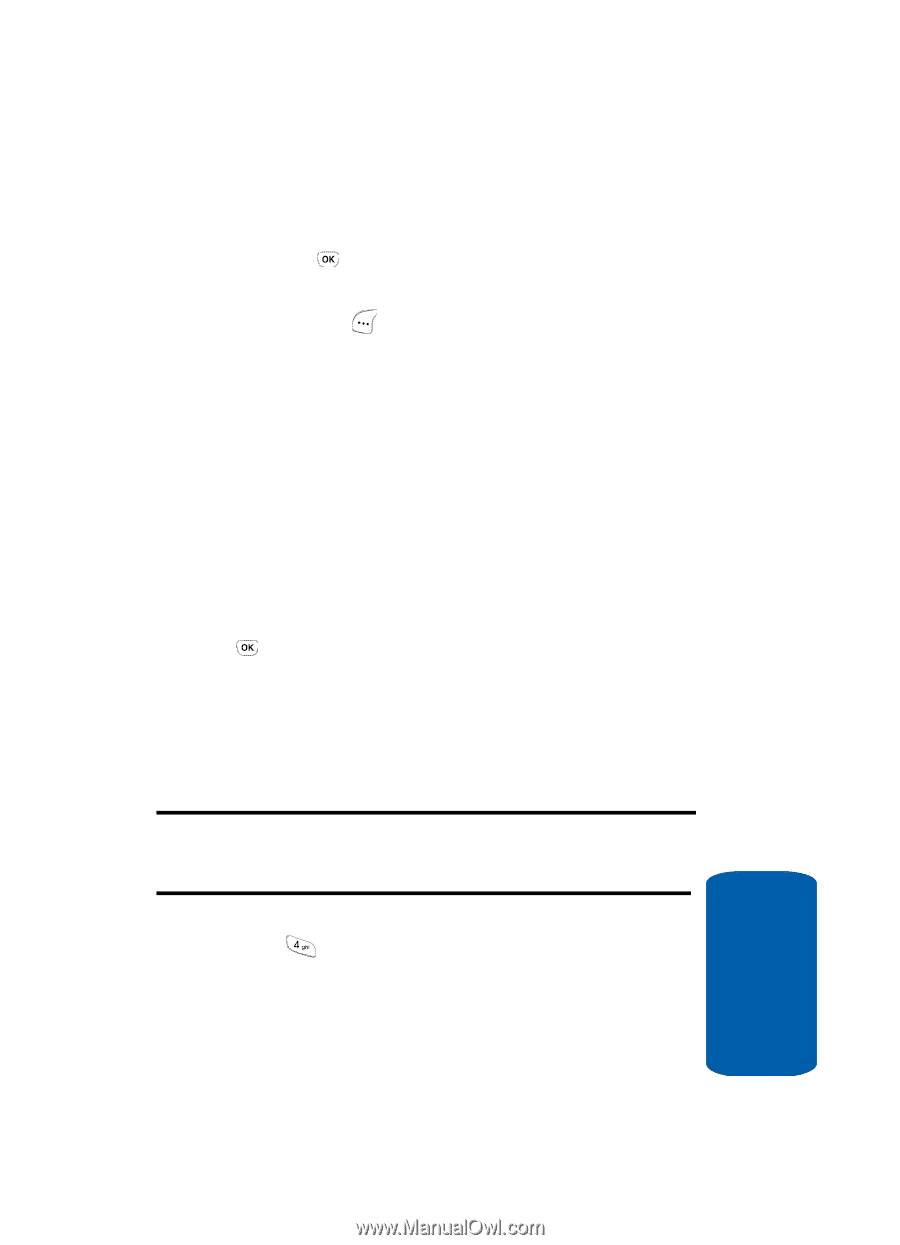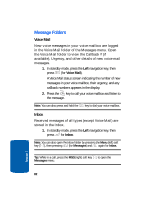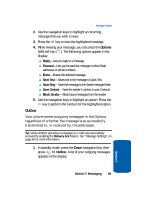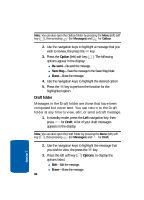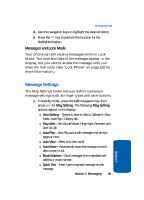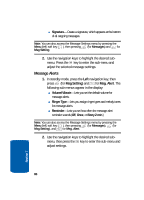Samsung SCH-A630 User Manual (user Manual) (ver.d3) (English) - Page 83
Outbox, Options
 |
View all Samsung SCH-A630 manuals
Add to My Manuals
Save this manual to your list of manuals |
Page 83 highlights
Message Folders 2. Use the navigation keys to highlight an incoming message that you wish to view. 3. Press the key to view the highlighted message. 4. While viewing your message, you can press the Options (left) soft key ( ). The following options appear in the display: ⅷ Reply-Lets you reply to a message. ⅷ Forward-Lets you forward the message to other Email addresses or phone numbers. ⅷ Erase-Erases the selected message. ⅷ Save Text-Saves text in the message to Quick Text. ⅷ Save Msg-Save the message to the Saved message folder. ⅷ Save Contact-Save the sender's number to your Contacts. ⅷ Block Sender-Block future messages from the sender. 5. Use the navigation keys to highlight an option. Press the key to perform the function for the highlighted option. Outbox Your phone stores outgoing messages in the Outbox, regardless of whether the message was successfully transmitted to, or received by, the addressee. Tip: Verify whether and when a message or e-mail was successfully received by enabling the Delivery Ack feature. See "Message Settings" on page 85 for more information. 1. In standby mode, press the Down navigation key, then press for Outbox. A list of your outgoing messages appears in the display. Section 7: Messaging 83 Section 7