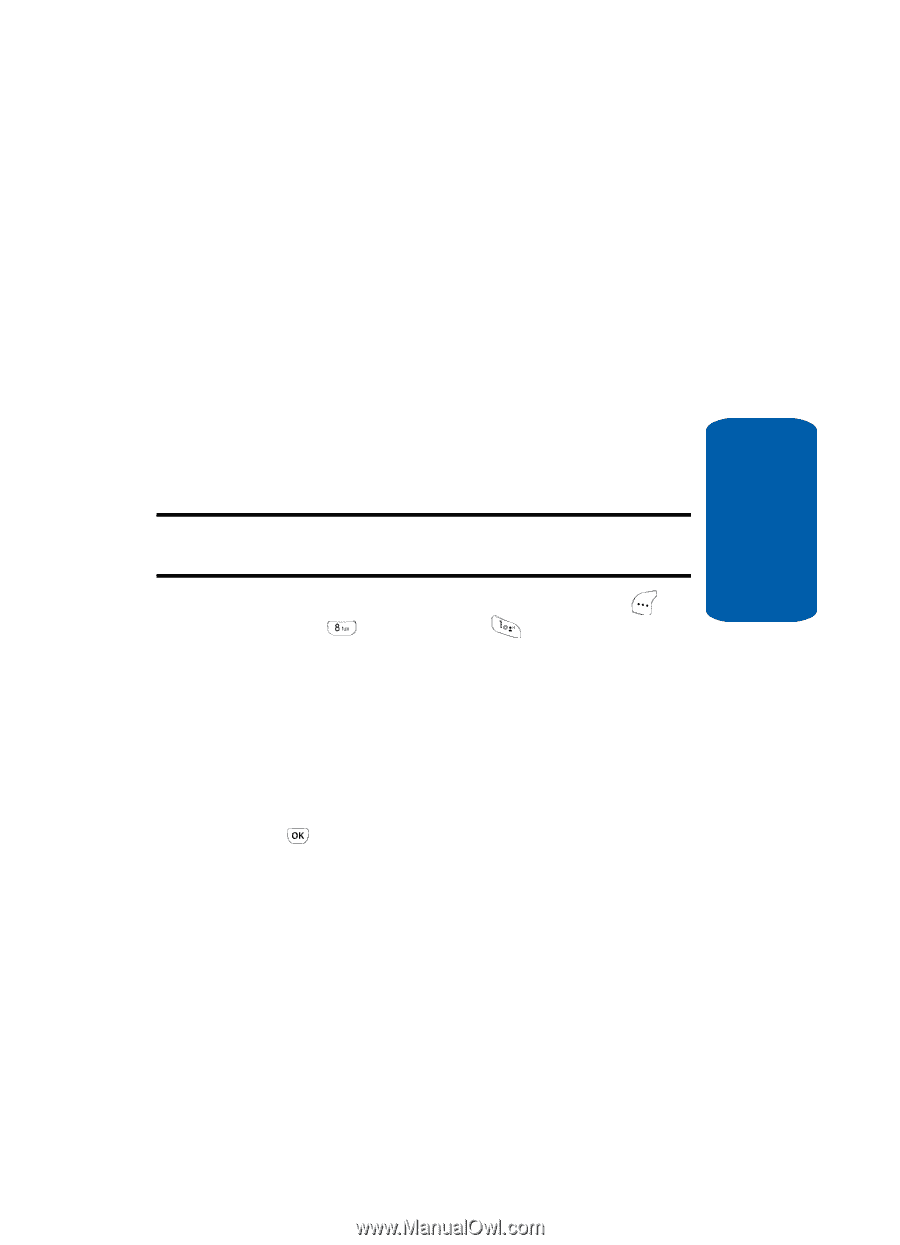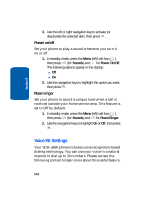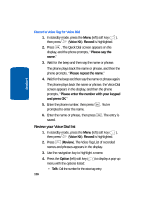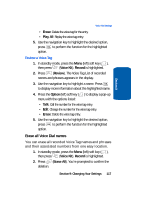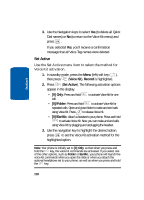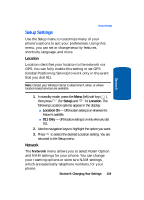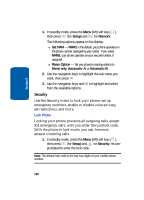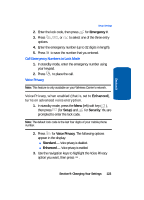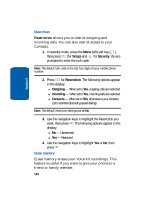Samsung SCH-A630 User Manual (user Manual) (ver.d3) (English) - Page 119
Setup Settings, Location, Network
 |
View all Samsung SCH-A630 manuals
Add to My Manuals
Save this manual to your list of manuals |
Page 119 highlights
Section 9 Setup Settings Setup Settings Use the Setup menu to customize many of your phone's options to suit your preferences. Using this menu, you can set or change security features, shortcuts, language, and more. Location Location identifies your location to the network via GPS. You can fully enable this setting or set GPS (Global Positioning Service) to work only in the event that you dial 911. Note: Contact your Wireless Carrier to determine if, when, or where location-based services are available. 1. In standby mode, press the Menu (left) soft key ( ), then press (for Setup) and for Location. The following Location options appear in the display: ⅷ Location On - GPS location setting is on wherever the feature is available. ⅷ 911 Only - GPS location setting is on only when you dial 911. 2. Use the navigation keys to highlight the option you want. 3. Press to select the desired Location setting. You are returned to the Setup menu. Network The Network menu allows you to select Roam Option and NAM settings for your phone. You can change your roaming options or store two NAM settings, which are essentially telephone numbers, for your phone. Section 9: Changing Your Settings 119