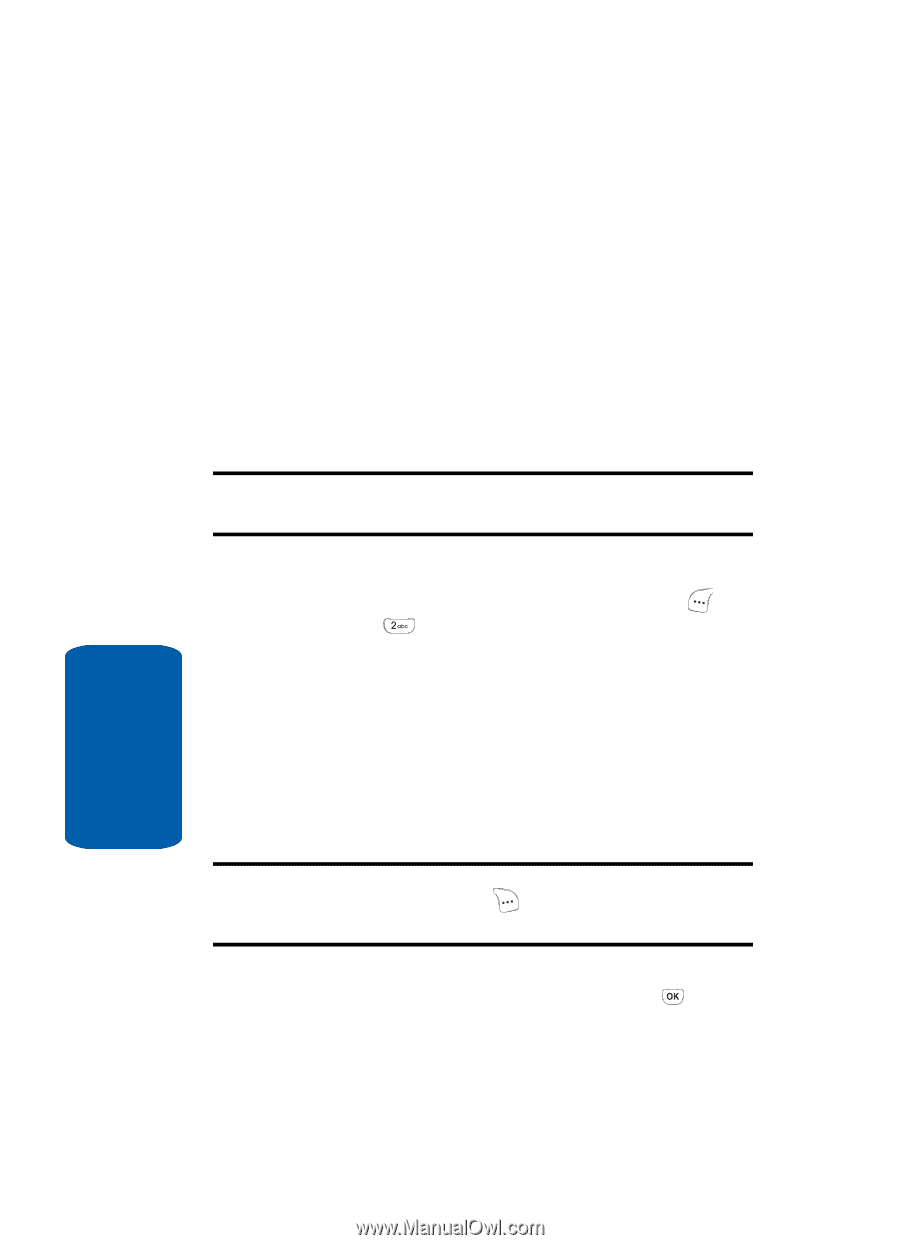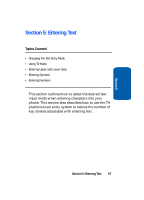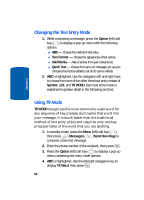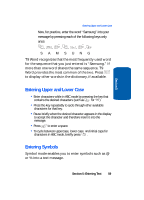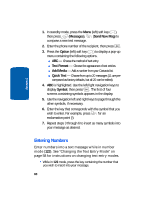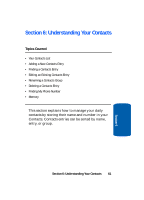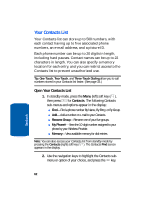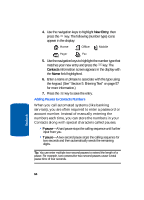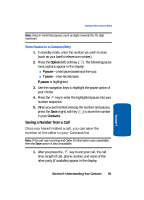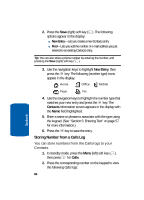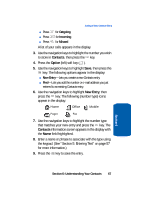Samsung SCH-A630 User Manual (user Manual) (ver.d3) (English) - Page 62
Your Contacts List
 |
View all Samsung SCH-A630 manuals
Add to My Manuals
Save this manual to your list of manuals |
Page 62 highlights
Your Contacts List Your Contacts list can store up to 500 numbers, with each contact having up to five associated phone numbers, an e-mail address, and a picture ID. Each phone number can be up to 20 digits in length, including hard pauses. Contact names can be up to 22 characters in length. You can also specify a memory location for each entry, and you can restrict access to the Contacts list to prevent unauthorized use. Tip: One-Touch, Two-Touch, and Three-Touch Dialing allow you to call numbers stored in your Contacts list faster. (See page 33.) Open Your Contacts List 1. In standby mode, press the Menu (left) soft key ( ), then press for Contacts. The following Contacts sub-menus and options appear in the display: ⅷ Find-Find a phone number By Name, By Entry, or By Group. ⅷ Add-Add a number or e-mail to your Contacts. ⅷ Rename Group-Rename one of your five groups. ⅷ My Phone#-View the 10-digit number assigned to your phone by your Wireless Provider. ⅷ Memory-View available memory for dial entries. Note: You can also access your Contacts list from standby mode by pressing the Contacts (right) soft key ( ). The Contacts Find screen appears in the display. 2. Use the navigation keys to highlight the Contacts submenu or option of your choice, and press the key. 62 Section 6