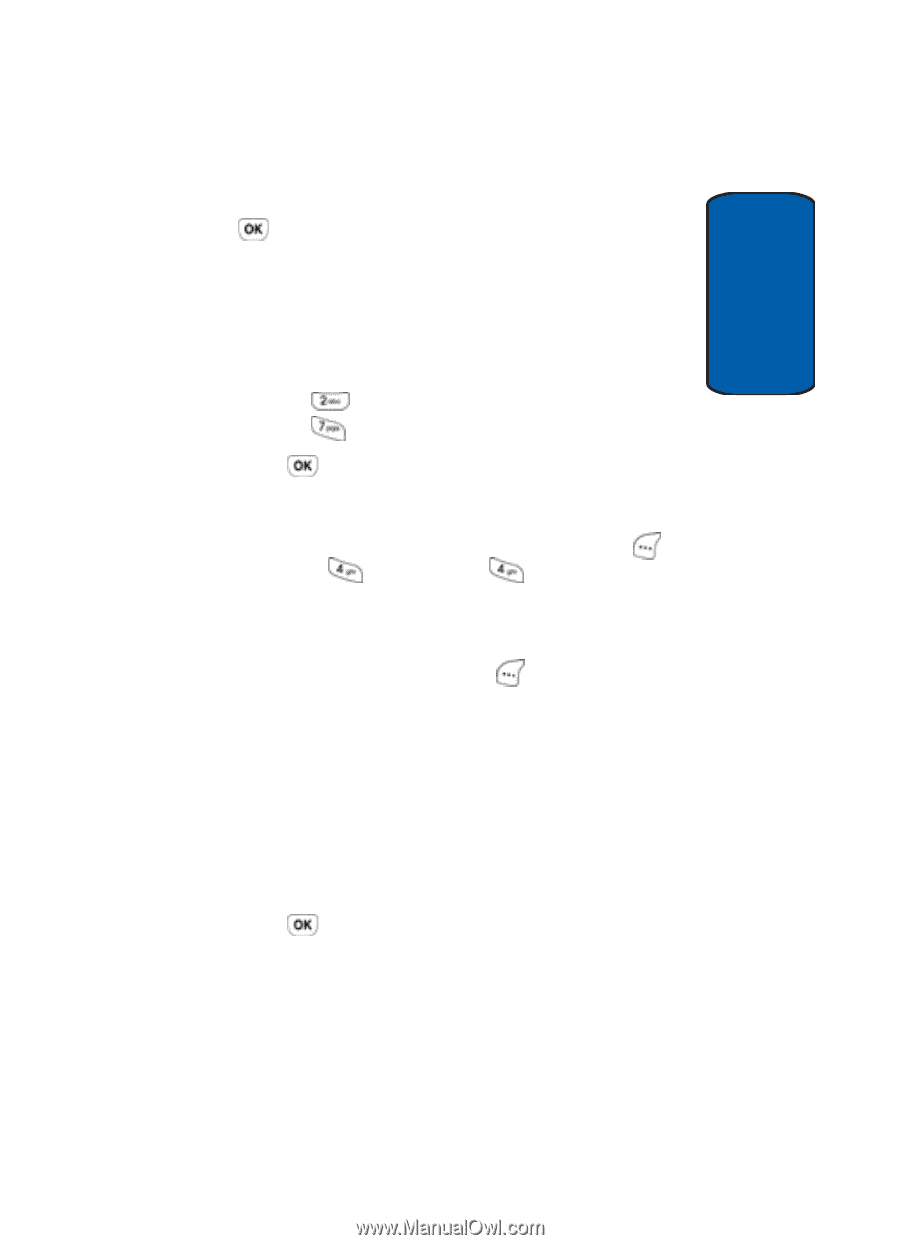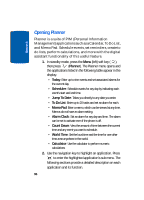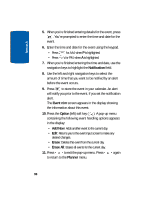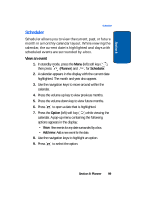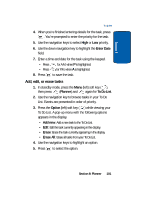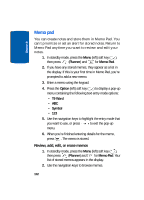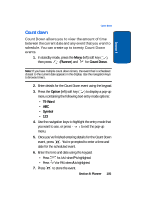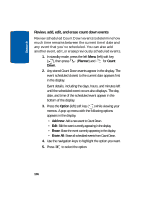Samsung SCH-A630 User Manual (user Manual) (ver.f3) (English) - Page 101
Add, edit, or erase tasks, List. Events are presented in order of priority.
 |
View all Samsung SCH-A630 manuals
Add to My Manuals
Save this manual to your list of manuals |
Page 101 highlights
Section 8 To do list 4. When you're finished entering details for the task, press . You're prompted to enter the priority for the task. 5. Use the navigation keys to select High or Low priority. 6. Use the down navigation key to highlight the Enter Date field. 7. Enter a time and date for the task using the keypad. • Press • Press for A.M. when P is highlighted. for P.M. when A is highlighted. 8. Press to save the task. Add, edit, or erase tasks 1. In standby mode, press the Menu (left) soft key ( ), then press (Planner) and again for To Do List. 2. Use the navigation key to browse tasks in your To Do List. Events are presented in order of priority. 3. Press the Option (left) soft key ( ) while viewing your To Do List. A pop-up menu with the following options appears in the display. • Add new: Add a new task to the To Do List. • Edit: Edit the task currently appearing in the display. • Erase: Erase the task currently appearing in the display. • Erase All: Erase all tasks from your To Do List. 4. Use the navigation keys to highlight an option. 5. Press to select the option. Section 8: Planner 101