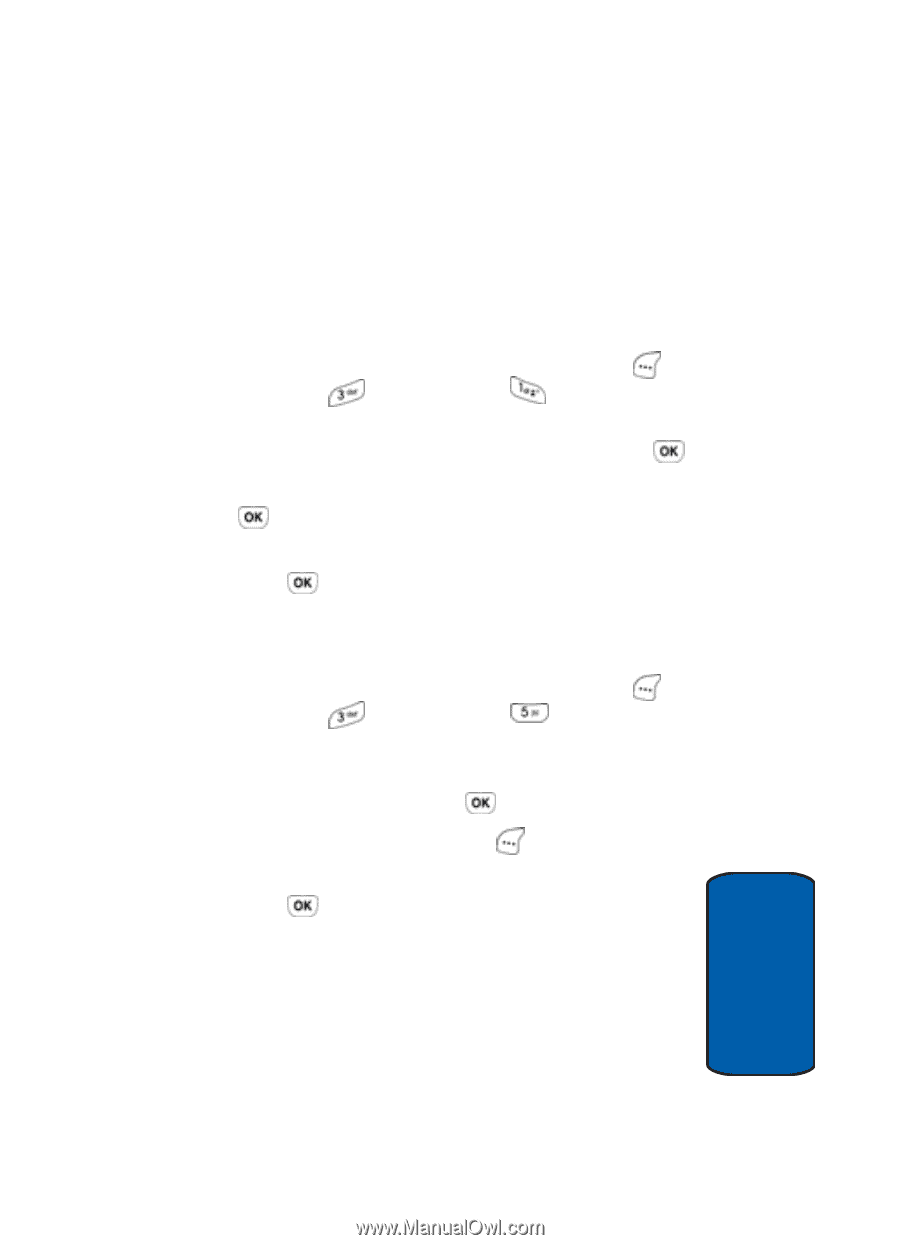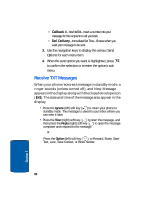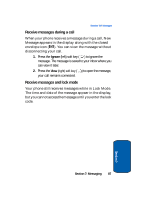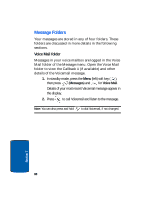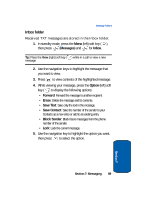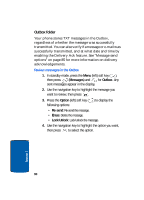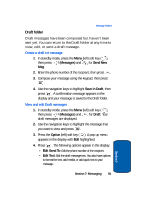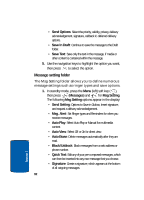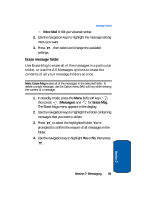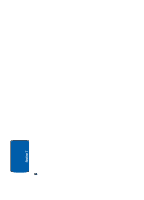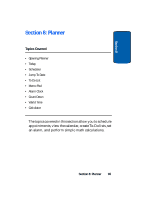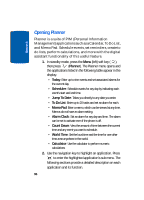Samsung SCH-A630 User Manual (user Manual) (ver.f3) (English) - Page 91
Draft folder, Create a draft txt message, View and edit Draft messages, Messages, Send New
 |
View all Samsung SCH-A630 manuals
Add to My Manuals
Save this manual to your list of manuals |
Page 91 highlights
Message Folders Draft folder Draft messages have been composed but haven't been sent yet. You can return to the Draft folder at any time to view, edit, or send a draft message. Create a draft txt message 1. In standby mode, press the Menu (left) soft key ( ), then press (Messages) and for Send New Msg. 2. Enter the phone number of the recipient, then press . 3. Compose your message using the keypad, then press . 4. Use the navigation keys to highlight Save in Draft, then press . A confirmation message appears in the display and your message is saved to the Draft folder. View and edit Draft messages 1. In standby mode, press the Menu (left) soft key ( ), then press (Messages) and for Draft. Your draft messages are displayed. 2. Use the navigation keys to highlight the message that you want to view and press . 3. Press the Option (left) soft key ( ). A pop-up menu appears in the display with Edit highlighted. 4. Press . The following options appear in the display: • Edit Send To: Edit the phone number of the recipient. • Edit Text: Edit the draft message text. You also have options to format the text, add media, or add quick text to your message. Section 7: Messaging 91 Section 7