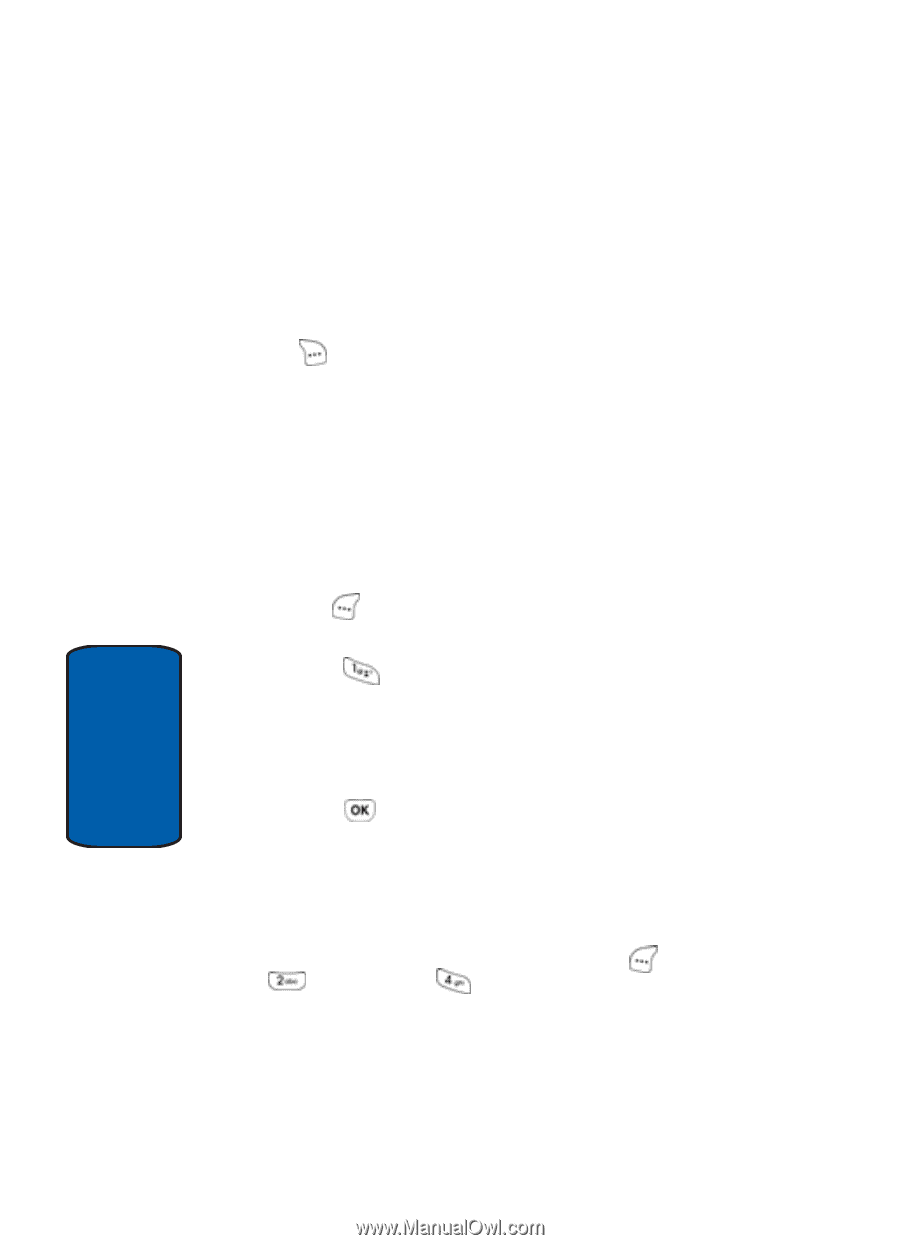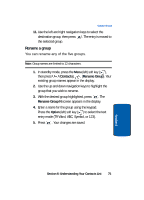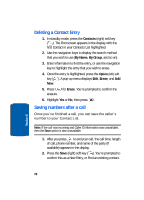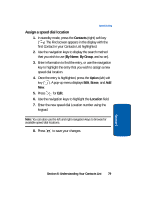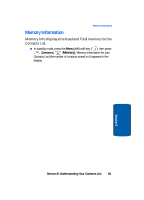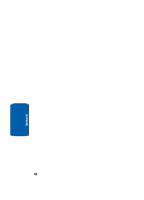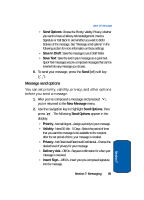Samsung SCH-A630 User Manual (user Manual) (ver.f3) (English) - Page 80
Assign speed dial type to an Contact, Finding My Phone Number
 |
View all Samsung SCH-A630 manuals
Add to My Manuals
Save this manual to your list of manuals |
Page 80 highlights
Assign speed dial type to an Contact If you have more than one number (or type, such as Mobile or Office) for a contact, you can select which number you wish to dial when speed dialing the contact. 1. In standby mode, press the Contacts (right) soft key ( ). The Find screen appears in the display with the first Contact in your Contacts List highlighted. 2. Use the navigation keys to display the search method that you wish to use (By Name, By Group, and so on). 3. Enter information to find the entry, or use the navigation key to highlight the entry that you wish to assign a new speed dial location. 4. Once the entry is highlighted, press the Option (left) soft key ( ). A pop-up menu displays Edit, Erase, and Add New. 5. Press for Edit. 6. Use the navigation keys to highlight the SpeedDial field. 7. Use the left and right navigation keys to select the desired number (type) for speed dialing. 8. Press . Your changes are saved. Finding My Phone Number My phone # displays the ten-digit number assigned to your phone by Verizon Wireless. ■ In standby mode, press the Menu (left) soft key ( ), then press (Contacts) and (My Phone #). The phone number assigned to your phone by Verizon Wireless appears in the display. 80 Section 6