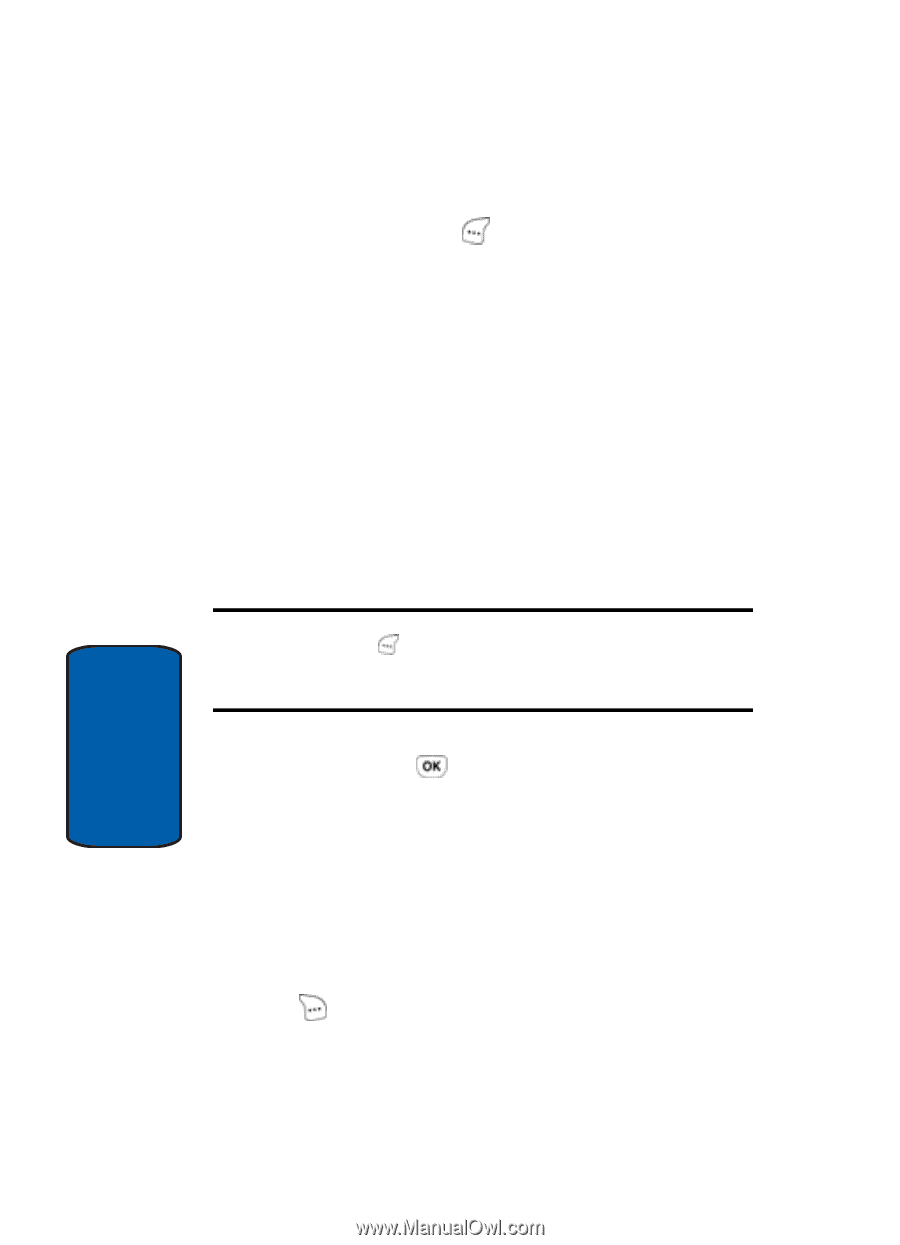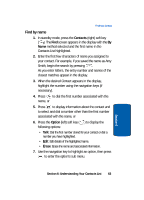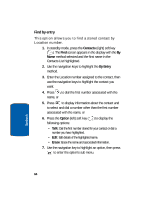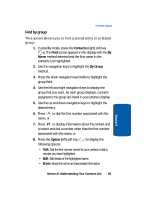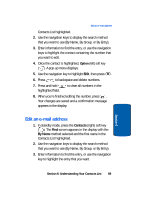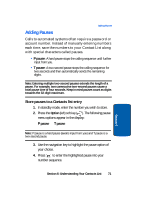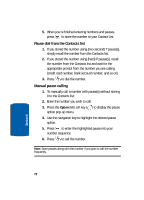Samsung SCH-A630 User Manual (user Manual) (ver.f3) (English) - Page 68
Edit contact numbers, Location, Option, Contacts
 |
View all Samsung SCH-A630 manuals
Add to My Manuals
Save this manual to your list of manuals |
Page 68 highlights
4. Enter a name for the entry using the keypad. Press the Option (left) soft key ( ) if you wish to select a different method of text entry, such as T9 Word, ABC, Symbol, or 123. 5. Use the navigation keys to highlight the Location (speed dial number) entry field. An initial Location/speed dial value is automatically assigned. You can change it by entering another Location/speed dial number between 001 and 500 or by using the left and right navigation keys to select an available Location/speed dial number, if desired. 6. Use the up and down navigation keys to highlight other fields, if desired. Enter information using the keypad. Note: Once you've entered a character into any of the Type fields, press the Option (left) soft key ( ) to display a pop-up menu which allows you to enter a P Pause, a T Pause, or a hyphen. For more information, see ''Adding Pauses" on page 71. 7. When you're finished entering information for the new Contact, press to save the entry to your Contact List. Edit contact numbers Once a contact has been saved, you can easily change or modify the information associated with it. 1. In standby mode, press the Contacts (right) soft key ( ). The Find screen appears in the display with the By Name method selected and the first name in the 68 Section 6