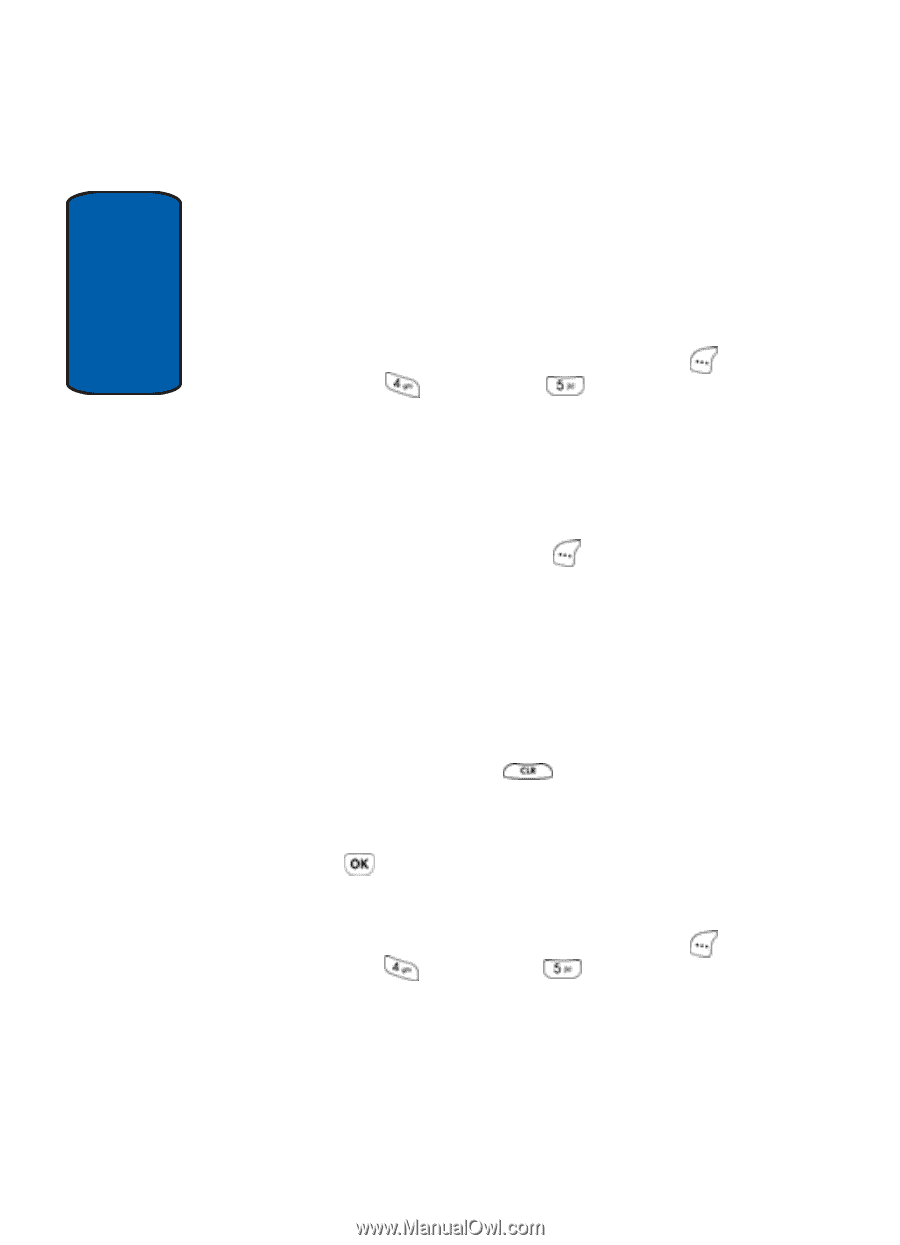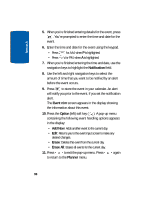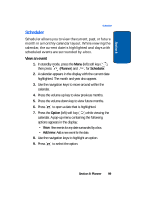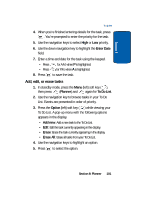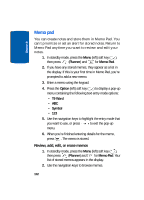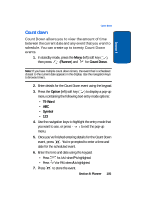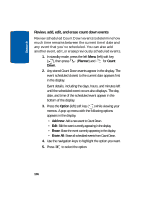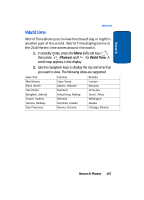Samsung SCH-A630 User Manual (user Manual) (ver.f3) (English) - Page 102
Memo pad, Review, add, edit, or erase memos
 |
View all Samsung SCH-A630 manuals
Add to My Manuals
Save this manual to your list of manuals |
Page 102 highlights
Section 8 Memo pad You can create notes and store them in Memo Pad. You can't prioritize or set an alert for stored notes. Return to Memo Pad anytime you want to review and edit your notes. 1. In standby mode, press the Menu (left) soft key ( ), then press (Planner) and for Memo Pad. 2. If you have any stored memos, they appear as a list in the display. If this is your first time in Memo Pad, you're prompted to add a new memo. 3. Enter a memo using the keypad. 4. Press the Option (left) soft key ( ) to display a pop-up menu containing the following text entry mode options: • T9 Word • ABC • Symbol • 123 5. Use the navigation keys to highlight the entry mode that you want to use, or press to exit the pop-up menu. 6. When you're finished entering details for the memo, press . The memo is stored. Review, add, edit, or erase memos 1. In standby mode, press the Menu (left) soft key ( ), then press (Planner) and for Memo Pad. Your list of stored memos appears in the display. 2. Use the navigation keys to browse memos. 102