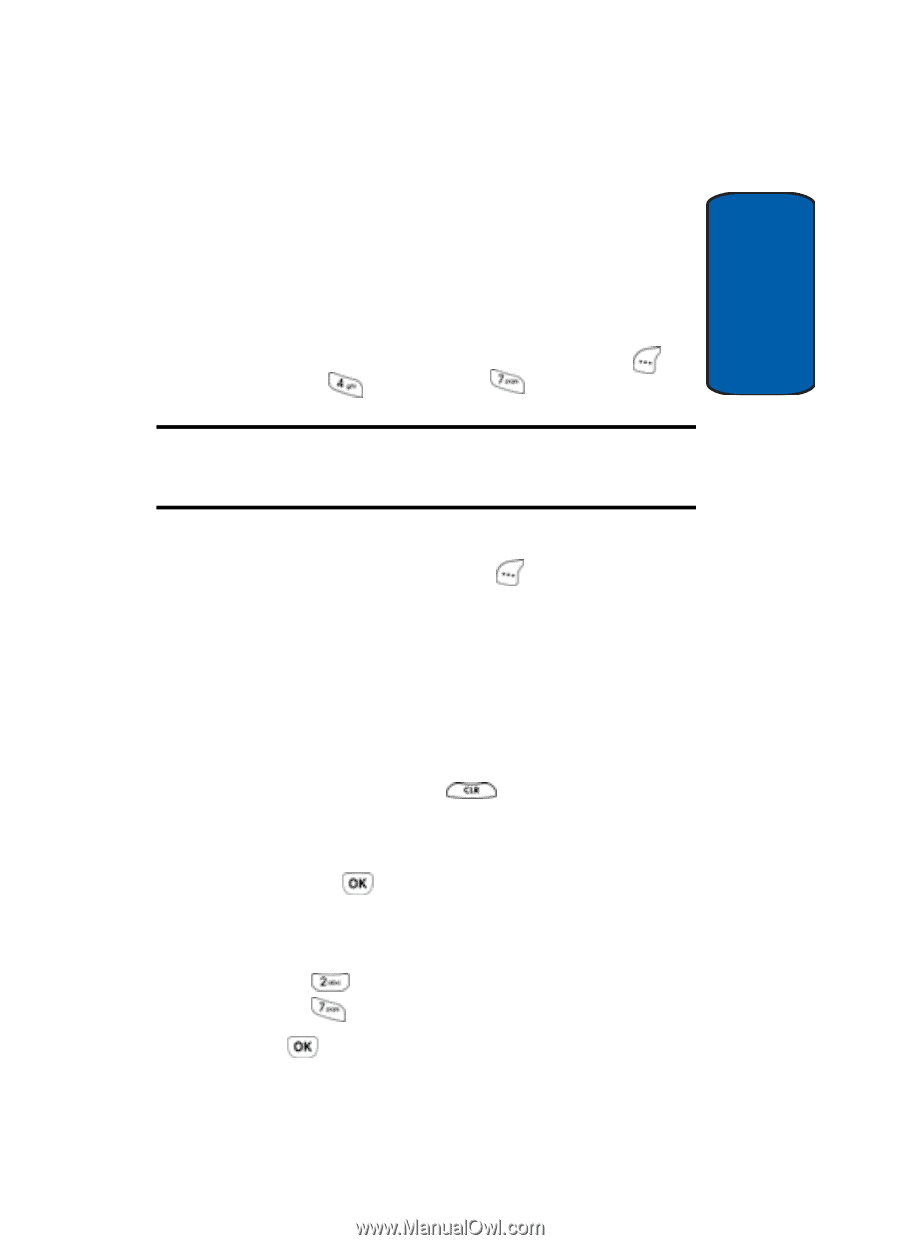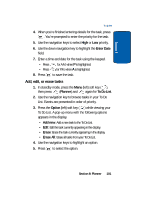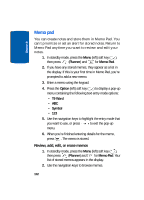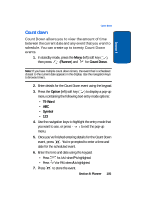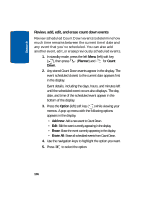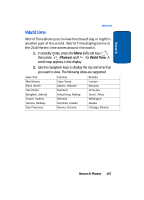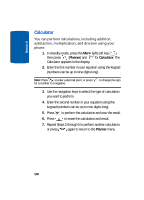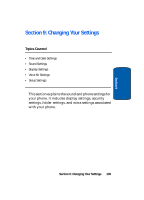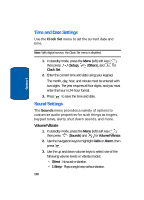Samsung SCH-A630 User Manual (user Manual) (ver.f3) (English) - Page 105
Count down, schedule. You can create up to twenty Count Down
 |
View all Samsung SCH-A630 manuals
Add to My Manuals
Save this manual to your list of manuals |
Page 105 highlights
Section 8 Count down Count down Count Down allows you to view the amount of time between the current date and any event that you want to schedule. You can create up to twenty Count Down events. 1. In standby mode, press the Menu (left) soft key ( ), then press (Planner) and for Count Down. Note: If you have multiple count down timers, the event that is scheduled closest to the current date appears in the display. Use the navigation keys to browse timers. 2. Enter details for the Count Down event using the keypad. 3. Press the Option (left) soft key ( ) to display a pop-up menu containing the following text entry mode options: • T9 Word • ABC • Symbol • 123 4. Use the navigation keys to highlight the entry mode that you want to use, or press to exit the pop-up menu. 5. Once you've finished entering details for the Count Down event, press . You're prompted to enter a time and date for the scheduled event. 6. Enter the time and date using the keypad. • Press • Press for A.M. when P is highlighted. for P.M. when A is highlighted. 7. Press to store the event. Section 8: Planner 105