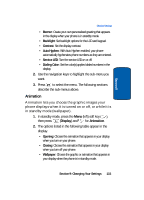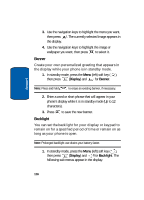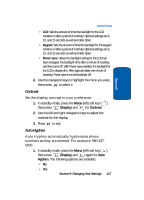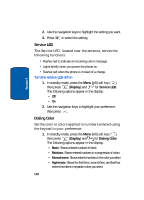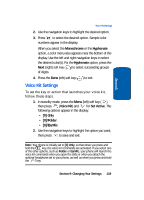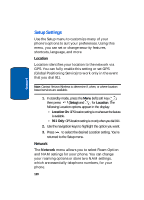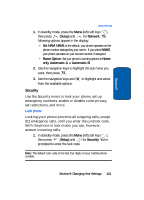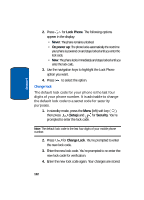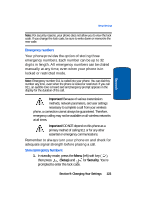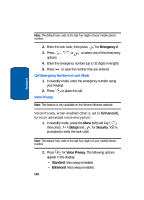Samsung SCH-A630 User Manual (user Manual) (ver.f3) (English) - Page 119
Voice Kit Settings, Monochrome, Hyphenate, Voice Kit, Set Active, 0] Only, 0]/Folder, 0]/EarMic
 |
View all Samsung SCH-A630 manuals
Add to My Manuals
Save this manual to your list of manuals |
Page 119 highlights
Section 9 Voice Kit Settings 2. Use the navigation keys to highlight the desired option. 3. Press to select the desired option. Sample color numbers appear in the display. When you select the Monochrome or the Hyphenate option, a color menu also appears near the bottom of the display. Use the left and right navigation keys to select the desired color(s). For the Hyphenate option, press the Next (right) soft key ( ) to select succeeding groups of digits. 4. Press the Done (left) soft key ( ) to exit. Voice Kit Settings To set the key or action that launches your voice kit, follow these steps. 1. In standby mode, press the Menu (left) soft key ( ), then press (Voice Kit) and for Set Active. The following options appear in the display: • [0] Only • [0]/Folder • [0]/EarMic 2. Use the navigation keys to highlight the option you want, then press to save and exit. Note: Your phone is initially set to [0] Only, so that when you press and hold the key, the voice kit commands are activated. If you select one of the other options, such as Folder or EarMic, your phone will launch the voice kit commands when you open the slide or when you attach the optional headphone set to your phone, as well as when you press and hold the key. Section 9: Changing Your Settings 119