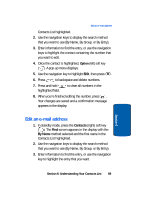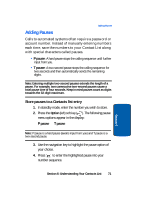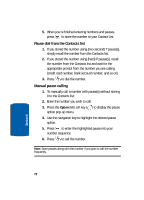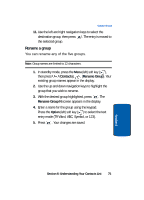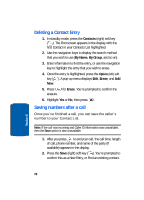Samsung SCH-A630 User Manual (user Manual) (ver.f3) (English) - Page 73
Contact Groups, View groups
 |
View all Samsung SCH-A630 manuals
Add to My Manuals
Save this manual to your list of manuals |
Page 73 highlights
Contact Groups Contact Groups You can place any Contact entry into one of five categories, called "Groups." Groups allow you to search your Contacts list faster, quickly send messages to one or more group members, and more. Note: By default, new entries to your Contact List are placed into the Friend Group unless you select another group. View groups 1. In standby mode, press the Contacts (right) soft key ( ). The Find screen appears in the display with the first Contact in your Contacts List highlighted. 2. Use the up navigation key to highlight the By Name selection field option. 3. Use the right and left navigation keys to change the highlighted option to the By Group option. 4. Use the down navigation key to highlight the Friend selection field option. 5. Use the left and right navigation keys to highlight one of the following groups: • Friend • Family • Colleague • VIP • No Name 6. When you have selected the desired group, a list of its member Contacts appears in the display. Section 6: Understanding Your Contacts List 73 Section 6