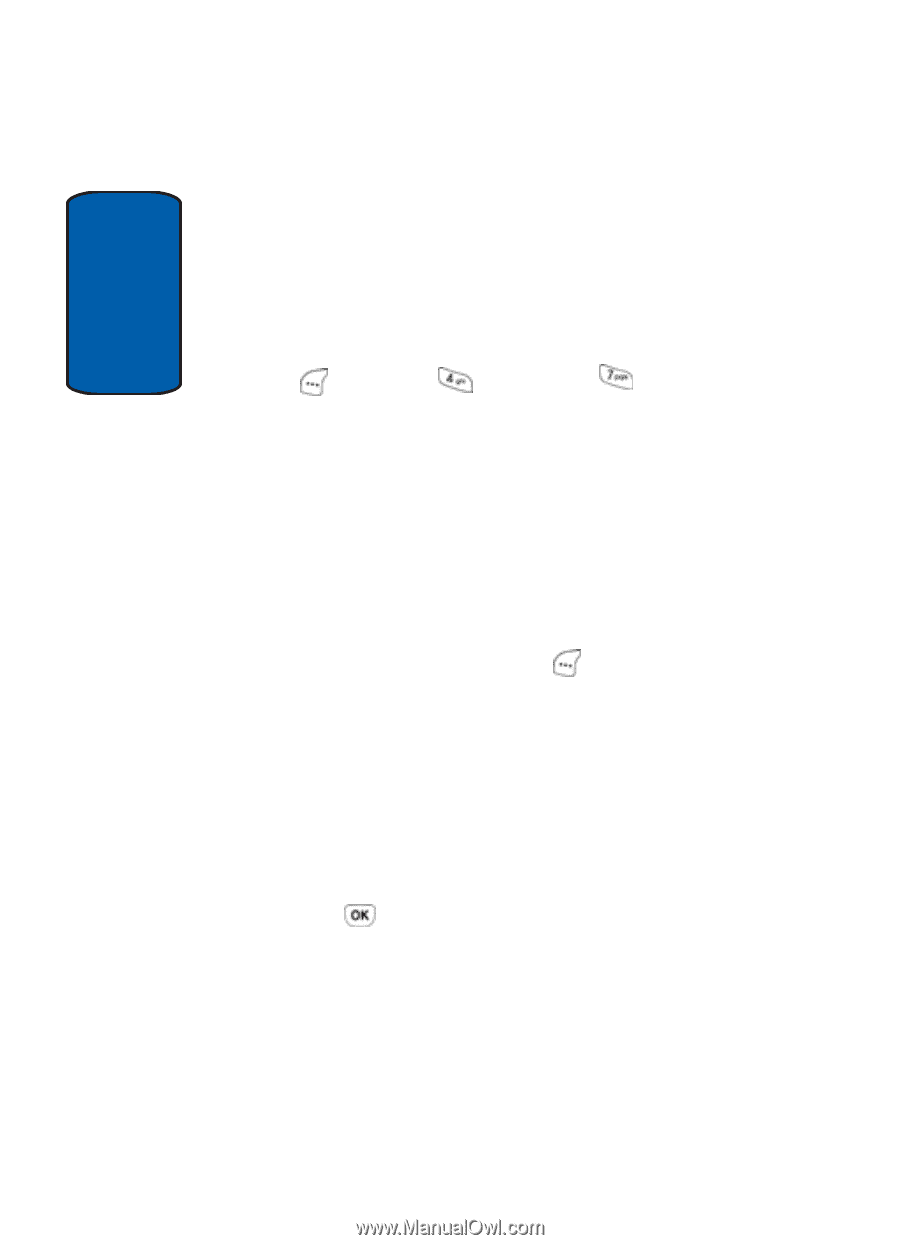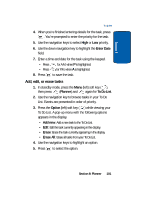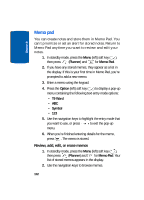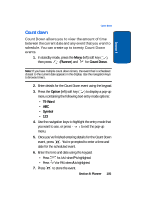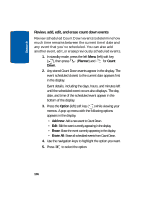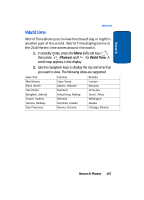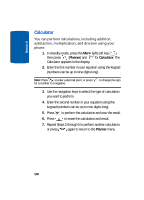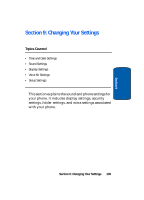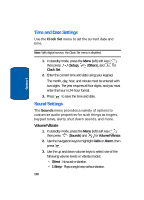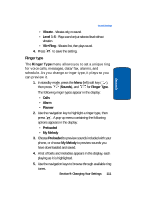Samsung SCH-A630 User Manual (user Manual) (ver.f3) (English) - Page 106
Review, add, edit, and erase count down events, Planner, Count, Option, Add new, Erase, Erase All
 |
View all Samsung SCH-A630 manuals
Add to My Manuals
Save this manual to your list of manuals |
Page 106 highlights
Section 8 Review, add, edit, and erase count down events Review scheduled Count Down events to determine how much time remains between the current time/date and any event that you've scheduled. You can also add another event, edit, or erase previously scheduled events. 1. In standby mode, press the left Menu (left) soft key ( ), then press (Planner) and for Count Down. 2. Any stored Count Down events appear in the display. The event scheduled closest to the current date appears first in the display. Event details, including the days, hours, and minutes left until the scheduled event occurs also displays. The day, date, and time of the scheduled event appear in the bottom of the display. 3. Press the Option (left) soft key ( ) while viewing your memos. A pop-up menu with the following options appears in the display. • Add new: Add a new event to Count Down. • Edit: Edit the event currently appearing in the display. • Erase: Erase the event currently appearing in the display. • Erase All: Erase all scheduled events from Count Down. 4. Use the navigation keys to highlight the option you want. 5. Press to select the option. 106