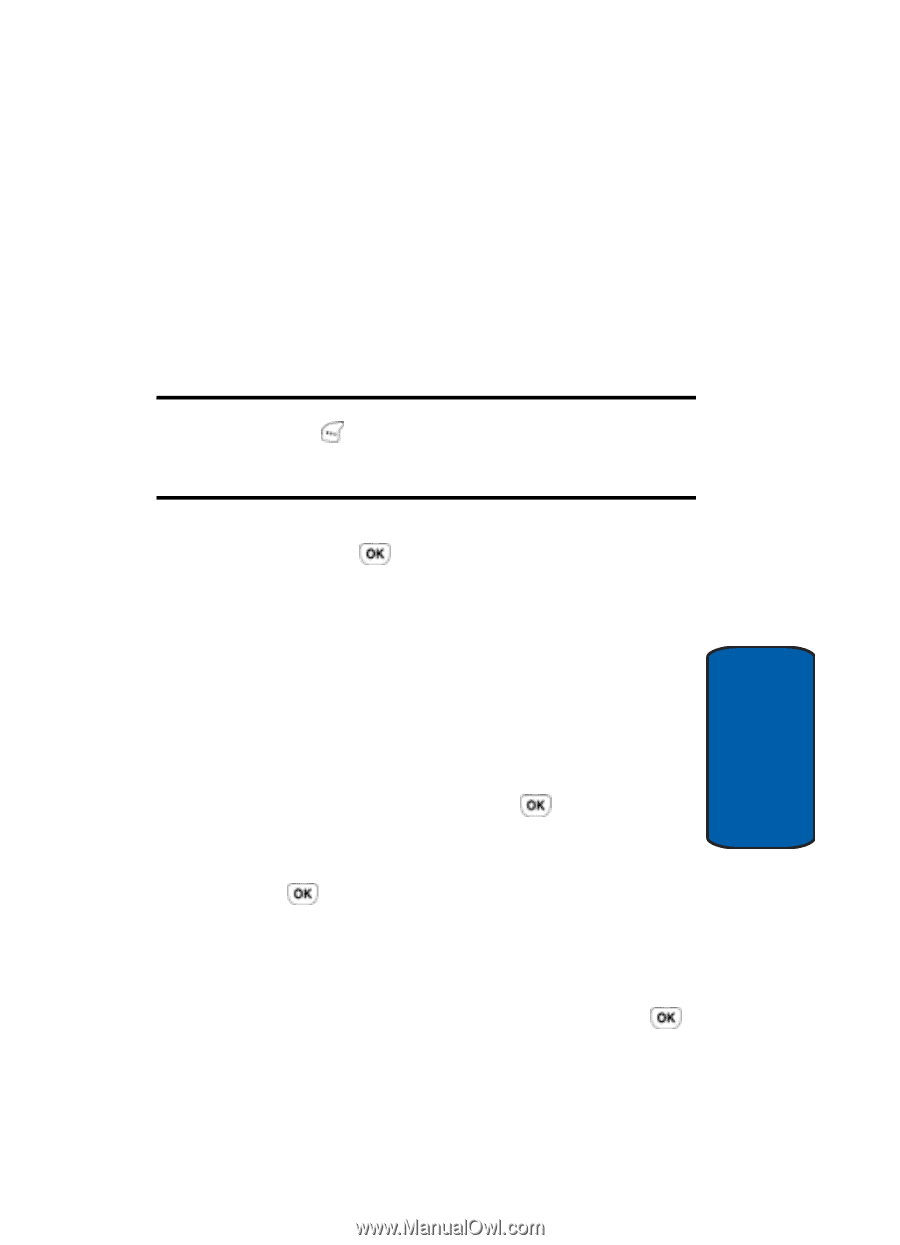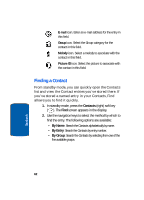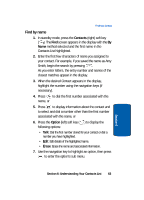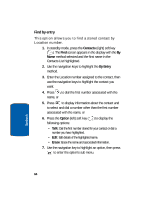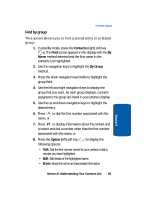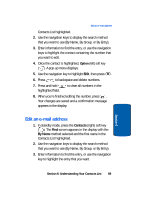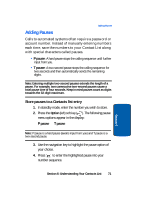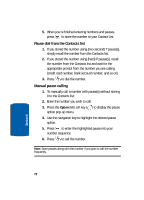Samsung SCH-A630 User Manual (user Manual) (ver.f3) (English) - Page 67
Method 2, Option, Confirm, New Entry, Select, Mobile, Office, r, Contacts
 |
View all Samsung SCH-A630 manuals
Add to My Manuals
Save this manual to your list of manuals |
Page 67 highlights
Adding a New Contact Entry 002 and 500 (except 311 and 411 which are reserved for emergency calls, Location 001 is reserved for Voicemail) or by using the left and right navigation keys to select an available Location/speed dial number, if desired. 7. Use the up and down navigation keys to highlight other fields, if desired. Enter information using the keypad. Note: Once you've entered a character into any of the Type fields, press the Option (left) soft key ( ) to display a pop-up menu which allows you to enter a P Pause, a T Pause, or a hyphen. For more information, see ''Adding Pauses" on page 71. 8. When you're finished entering information for the new Contact, press to save the entry to your Contact List. Method 2 You can add new numbers to the Contacts list by simply entering the number while the phone is in standby mode, then following the necessary prompts to complete the process. 1. In standby mode, enter the number that you wish to save using the keypad, then press . The Confirm sub-menu appears in the display with the New Entry option highlighted. 2. Press to confirm this is a new Contact. The Select Type icon menu displays with the Mobile icon highlighted. 3. Use the navigation key to highlight the appropriate Type (Mobile, Home, Office, Pager, or Fax), then press . The Contacts entry screen appears in the Display. Section 6: Understanding Your Contacts List 67 Section 6