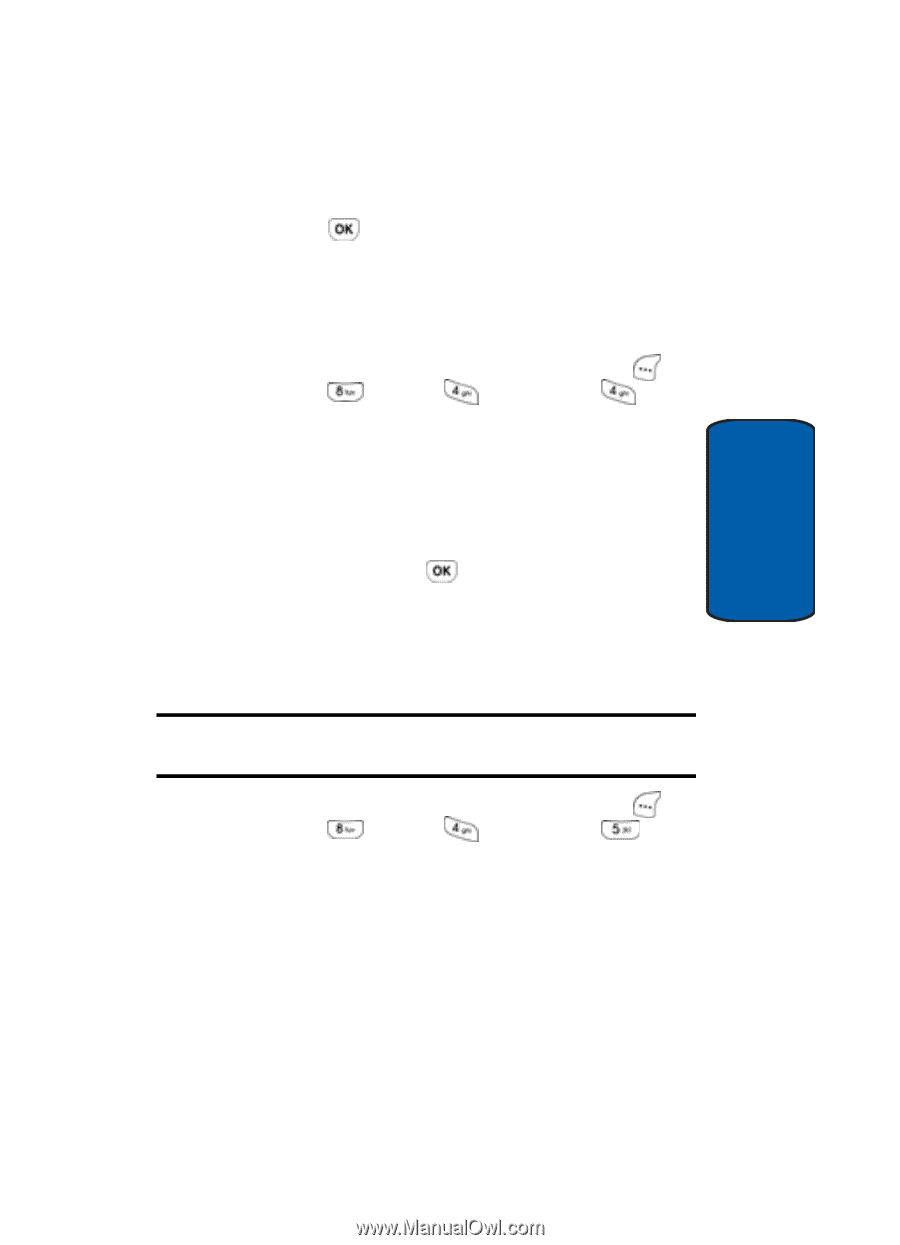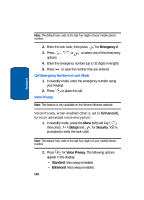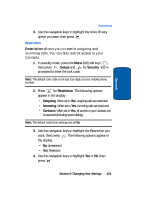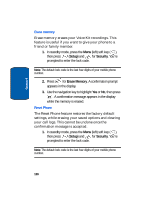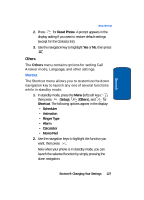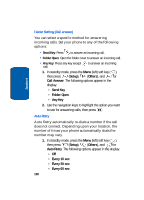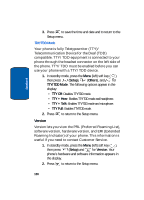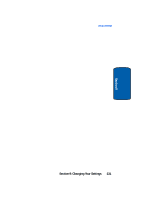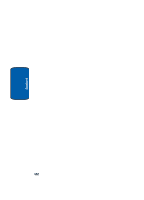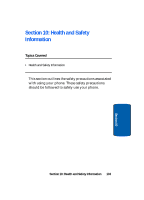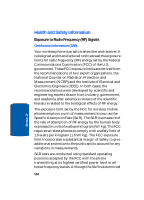Samsung SCH-A630 User Manual (user Manual) (ver.f3) (English) - Page 129
Language, Clock Set
 |
View all Samsung SCH-A630 manuals
Add to My Manuals
Save this manual to your list of manuals |
Page 129 highlights
Section 9 Setup Settings 2. Use the navigation keys to highlight the setting you want, then press . Language The Language option lets your change the language used in voice prompts, menus, and key-input. 1. In standby mode, press the Menu (left) soft key ( ), then press (Setup), (Others), and again for Language. The following options appear in the display: • English • Spanish 2. Use the navigation keys to highlight your language preference, then press . Clock Set Use the Clock Set option to set the current date and time. Note: In digital service mode, the Clock Set option is disabled. The network adjusts time and date automatically. 1. In standby mode, press the Menu (left) soft key ( ), then press (Setup), (Others), and again for Clock Set. The Main Clock screen appears in the display with the current hour digits highlighted. 2. Enter the current time and date using your keypad. The month, day, hour and minute must be entered with 2 digits. The year requires all four digits, and you must enter the hour in 24-hour format. Section 9: Changing Your Settings 129