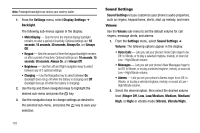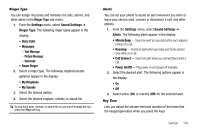Samsung SCH R450 User Manual (ENGLISH) - Page 102
Tools, Converter, Currency, EXCHANGE RATE, Erase, Tip Calculator, Calculator, Paying
 |
UPC - 635753472547
View all Samsung SCH R450 manuals
Add to My Manuals
Save this manual to your list of manuals |
Page 102 highlights
Currency - Erasing Exchange Rates You cannot erase the preloaded currencies from the Exchange Rate list. You can erase a currency that you have added to the list by doing the following: 1. From the Tools menu, select Converter ➔ Currency. 2. Press the Rate soft key. The EXCHANGE RATE list for the From currency appears in the display. 3. Use the Up and Down navigation keys to highlight the user- added currency exchange rate to be erased. 4. Press the Erase soft key. You are prompted to confirm the erasure. Note: The Erase soft key is undefined for preloaded Exchange Rates. This prevents you from erasing them. 5. To erase the selected exchange rate, press the Yes soft key. To keep selected exchange rate, press the No soft key. Tip Calculator Tip Calculator automatically calculates the following amounts: • Gratuity (tip) • Individual payment (for groups) 99 Calculations are based on the total amount of the check, a selected gratuity percentage, and the number of people paying. 1. From the Tools menu, select Tip Calculator. The Tip Calculator screen appears in screen, with the Bill field highlighted. 2. Use the keypad to enter the total amount of the bill. 3. If needed, highlight the Tip field, and enter a tip percentage. 4. If needed, highlight the # Paying field, and enter the number of persons paying. 5. The amount of the Tip, the final Total, and the amount Each person should pay appear in the lower half of the screen.