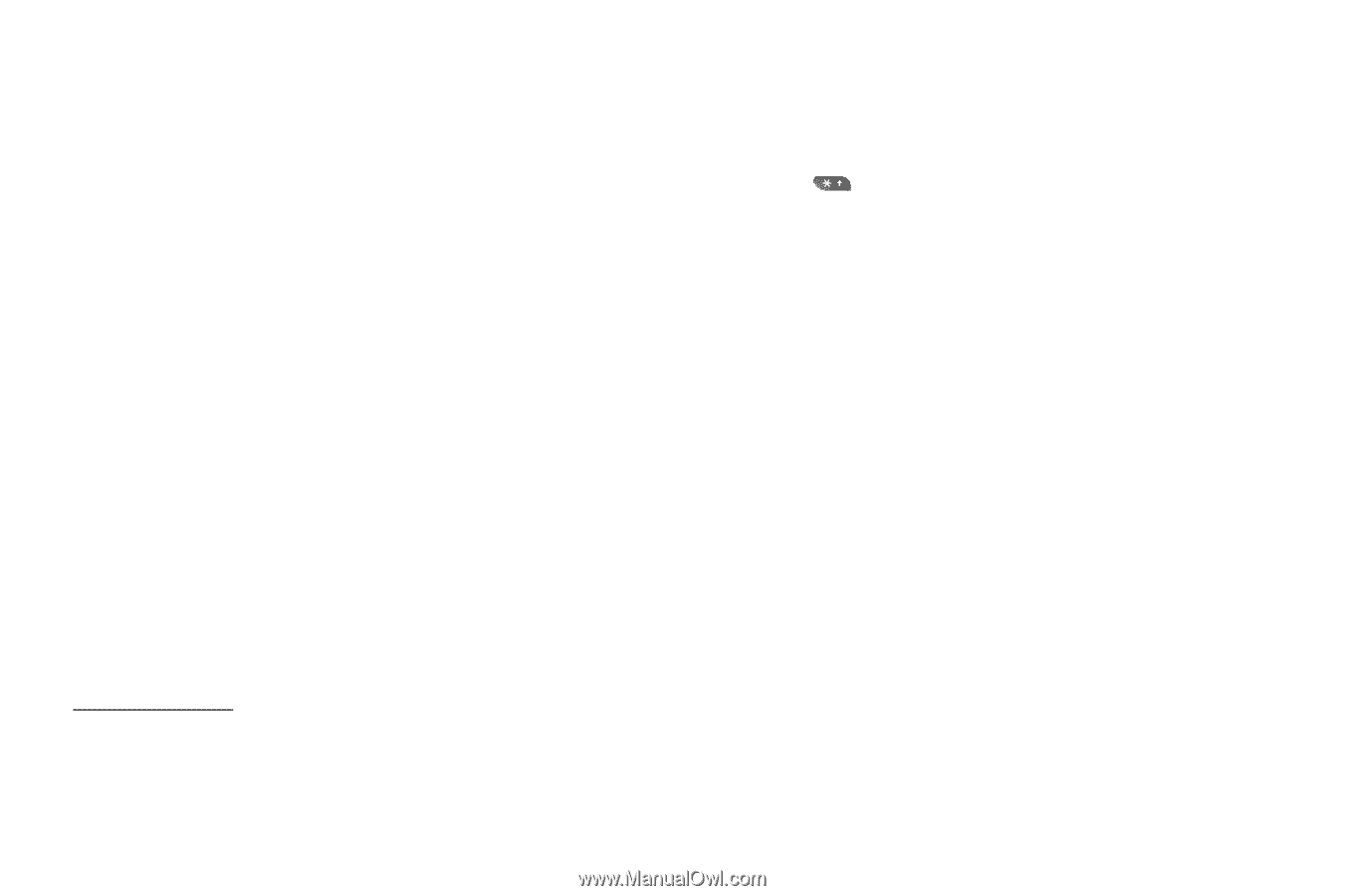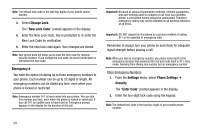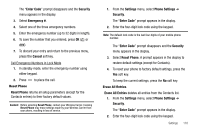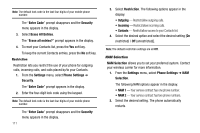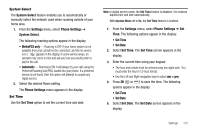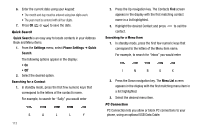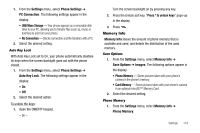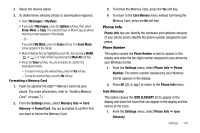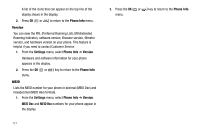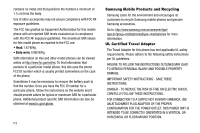Samsung SCH R450 User Manual (ENGLISH) - Page 117
USB Mass Storage
 |
UPC - 635753472547
View all Samsung SCH R450 manuals
Add to My Manuals
Save this manual to your list of manuals |
Page 117 highlights
1. From the Settings menu, select Phone Settings ➔ PC Connection. The following settings appear in the display: • USB Mass Storage - Your phone appears as a removable disk drive to your PC, allowing you to transfer files (such as, music or text files) to and from your phone. • No Connection - Blocks connection and file transfers with a PC. 2. Select the desired setting. Auto Key Lock With Auto Key Lock set to On, your phone automatically disables its keys when the screen backlight goes out with the phone closed. 1. From the Settings menu, select Phone Settings ➔ Auto Key Lock. The following settings appear in the display: • On • Off 2. Select the desired option. To unlock the keys: 1. Open the QWERTY keypad, - Or - Turn the screen backlight on by pressing any key. 2. Press the Unlock soft key. "Press * to unlock keys" pops-up in the display. 3. Press . Memory Info Memory Info shows the amount of phone memory that is available and used, and details the distribution of the used memory. Save Options 1. From the Settings menu, select Memory Info ➔ Save Options ➔ Images. The following options appear in the display: • Phone Memory - Stores pictures taken with your phone's camera in the phone's memory. • Card Memory - Stores pictures taken with your phone's camera in an optional microSD™ Memory Card. 2. Select the desired setting. Phone Memory 1. From the Settings menu, select Memory Info ➔ Phone Memory. Settings 114