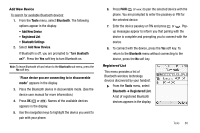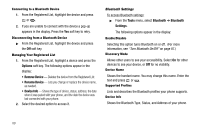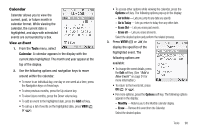Samsung SCH R450 User Manual (ENGLISH) - Page 95
Tools, Memo Pad, Options
 |
UPC - 635753472547
View all Samsung SCH R450 manuals
Add to My Manuals
Save this manual to your list of manuals |
Page 95 highlights
Memo Pad Create notes and store them in Memo Pad. Notes that you create in Return to Memo Pad anytime to review and edit your notes. Note: Memo Pad can't be prioritized or assigned an alert. Create a Memo 1. From the Tools menu, select Memo Pad. If you have any stored memos, they appear as a list in the display. 2. If you don't have any stored memos, press the Add soft key to add a memo. 3. Enter memo text using the keypad. (For more information, refer to "Entering Text" on page 33.) Tip: The current mode of text entry is indicated in the lower right corner of the display. 4. When you're finished entering details for the memo, press OK ( OK or ). The memo is stored. Review, Edit, and Erase Memos 1. From the Tools menu, select Memo Pad. Your list of stored memos appears in the display. 2. Highlight the desired memo. You have the following options: • To add a new memo, press the Add soft key. (For more information, refer to "Create a Memo" on page 92.) • To review the highlighted memo, press VIEW ( OK or ). While viewing a memo, you can do any of the following: - Change the text of the memo by pressing the Edit soft key and using the keypad keys. (For more information, refer to "Entering Text" on page 33.) - Return to the Memo Pad screen by pressing OK ( OK or ). - Press the Options soft key to Erase the memo you are viewing, Add a New Memo, or Lock/Unlock the memo you are viewing. • For more options, press the Options soft key and the following options appear in the display: - Edit- Change the text of the highlighted memo by using the keypad. (For more information, refer to "Entering Text" on page 33.) - Erase - Erase the highlighted memo. - Erase all - Erase all of the unlocked memos. - Lock / Unlock - Prevents/allows erasure of the highlighted memo. 3. Select the desired option. Tools 92